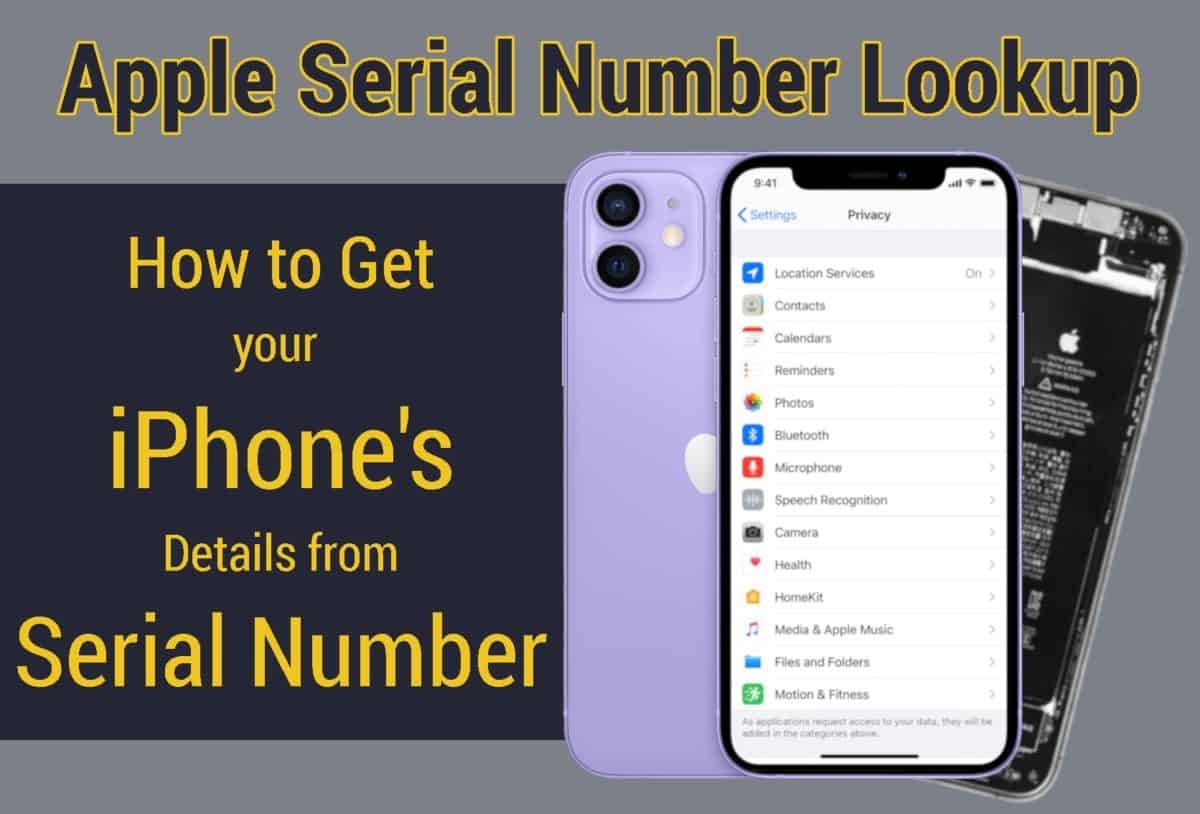
The peak performance of the iPhone gradually keeps deteriorating proportional to the number of years since it was bought.
Having said that, Apple always takes great care of the software side of things with constant updates for even very old iPhones, unlike their Android counterparts.
However, the usual suspects like battery health and button functions do need checking. Sometimes even the display might not be original. Instead, it might be a replica installed after the first one had gotten damaged.
Regardless of whether you bought a new iPhone or a pre-owned one, it is pretty handy to find out when your unit got manufactured by Apple. Here are a few ways to do an iPhone Serial Number check.
Apple Serial Number Lookup
How to do an iPhone Serial Number Check on Apple’s website
The Serial Number of your iPhone can reveal precious details about your model like when it was bought and the hardware configurations like memory, storage and processor. In order to find this Serial Number of your iPhone, go to Settings -> General -> About -> Serial Number.
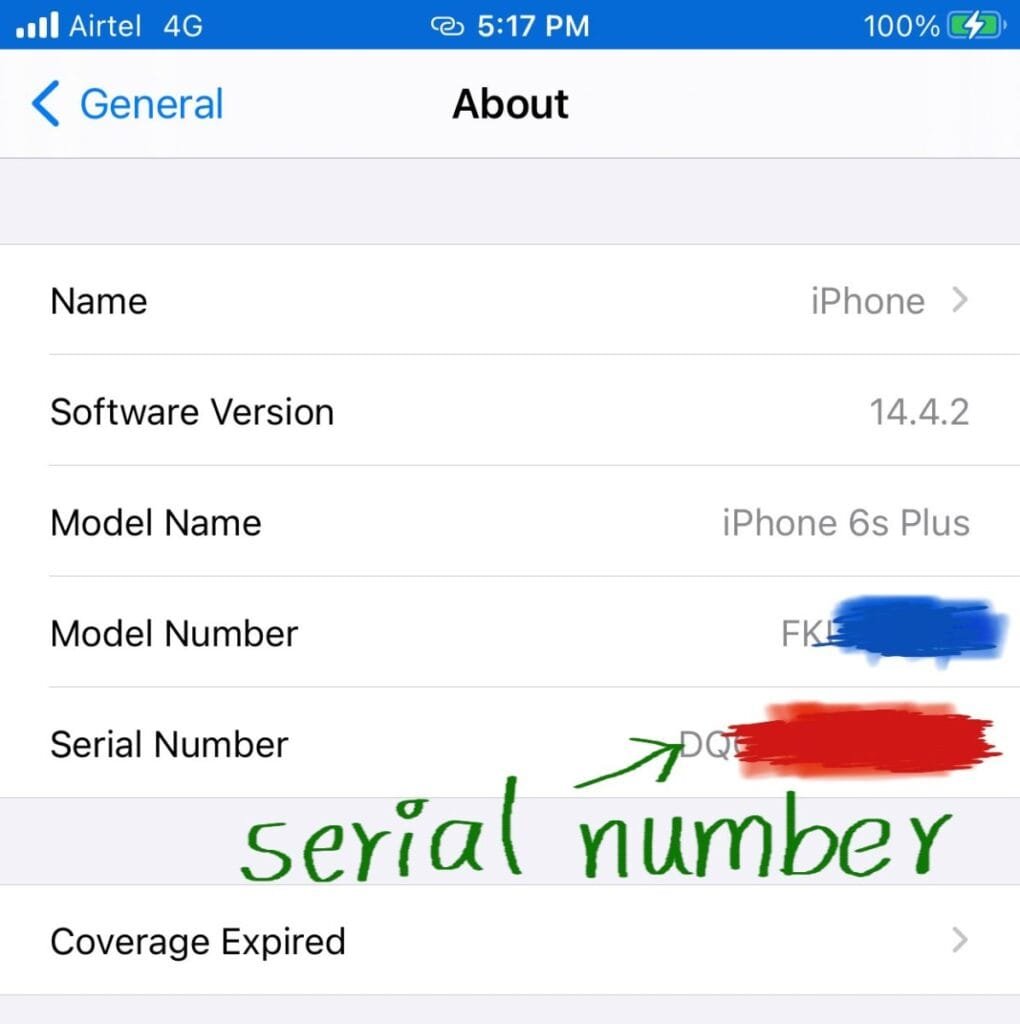
- Then note down or copy that serial number and open the Coverage Check page on Apple’s website.
- Further, enter your the serial number in the search bar there and type in the Captcha.
- After that, press enter to find all the details of your iPhone model displayed on the website.
On this page, you can check details like Coverage and date of purchase of the device among others. If the iPhone is still under coverage, then it was registered in the last one year. On the other hand, if it is showing that the warranty expired, then more than a year has passed since the registration of the device. This gives you a rough estimate of when your iPhone was bought.

Additionally, the plus side of this check is that you’ll get to know that you are using a genuine iPhone and not a counterfeit, if Apple recognizes your iPhone in this check. In order to know details further deep than this, we’ll need to use third party websites to do Apple Serial Number check.
Apple Serial Number Lookup on Third Party websites
Websites like IMEI.info let you checkout the complete details of your iPhone like exact age, date of manufacture without any fee or registration.
So, go to IMEI.info and type in or paste your iPhone’s Serial Number from Settings, click the captcha and hit enter to get these details.

How to know iPhone Manufacture year from Serial Number
Your iPhone’s serial number already contains information about the manufacture year inside the alphabetical letters that are part of the code. In order to extract it, you just need to know where to look.
To be precise, it’s the fourth character in the Serial Number that denotes the year of manufacture of an iPhone. Apple designates two alphabetical letters to denote each year, one letter for the first half of the year and the other one for the second half. Each iPhone Serial number contains any one of these letters as the fourth character in the code. They are as follows.
| Year of Manufacture | Letter that denotes the 1st half of the year (January-June) | Letter that denotes the 2nd half of the year (July-December) |
| 2010 | C | D |
| 2011 | F | G |
| 2012 | H | J |
| 2013 | K | L |
| 2014 | M | N |
| 2015 | P | Q |
| 2016 | R | S |
| 2017 | T | V |
| 2018 | W | X |
| 2019 | Y | Z |
| 2020 | D |
For further information about your iPhone like its Blacklist Status and tracking check your iPhone’s IMEI number from this article.










