
The IMEI number of your iPhone can track down your iPhone if it is lost or stolen. Conversely, an iPhone IMEI check can also help you verify pre-owned iPhones for stolen record if you are intending to buy one. In that sense, it is a real life saver. Like a Serial Number, it is another unique identification number that is permanently linked to the iPhone.
Unlike a Serial Number, the IMEI number does not contain any letters, but only numbers. By checking an iPhone’s IMEI Number, one can trace the location, model and ‘Blacklist status‘ of the iPhone. Want to know how and where to find this IMEI number and perform your iPhone IMEI check? Read on.
Where to Find your iPhone’s IMEI Number
You can find the IMEI number of your iPhone in different places depending on your iPhone model. It may be on the back of your iPhone or on the back of the SIM tray. You can find it on the Apple iPhone box your iPhone came in. Quite often, the IMEI number is mentioned in the cash receipt too.
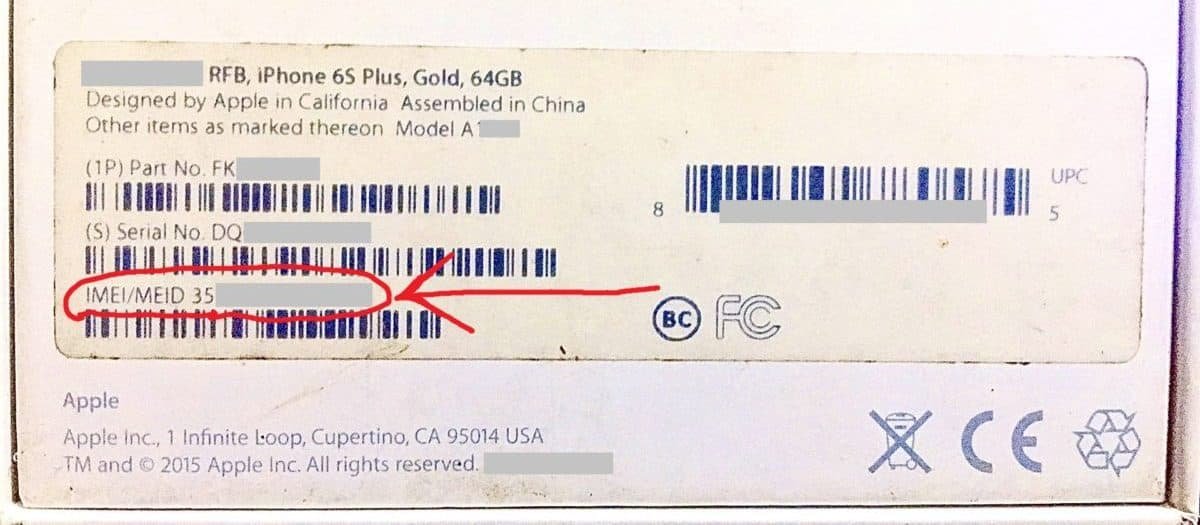
While they are all legitimate ways of finding your IMEI number, you can’t be too sure about it until you look it up in your iPhone itself. Do this to check the IMEI number of your iPhone inside the device itself.
Open Settings -> General -> About. In there you will find a list of details like Serial Number, Coverage etc. Find IMEI Number in that list and note it down safely for future use. You can also dial *#06# on your phone to get the IMEI no. displayed on it.

How to track down stolen/lost iPhone using iPhone IMEI Check
There is every chance that your brand new iPhone may get stolen or lost. In that case you’ll need some reference to track it down. IMEI number is one such reference that can track your iPhone’s location.
But before that, you’d need the IMEI number to proceed any further. Since you don’t have your iPhone with you, there’s no way you’re going to scroll down in your Settings app and find the number for yourself. Here, you’ll come to depend on the pay receipt and the original iPhone package box as the main sources. But you can never be sure, unless you noted down the IMEI number yourself before losing the phone.
Do not worry yet, there is another way you can make sure you’ve got the right IMEI number for the iPhone in question.
- Switch on your computer and go to appleid.apple.com, on the web.
- Enter your Apple ID and password to sign in to your Apple account which you use on your iPhone.
- Then, select the iPhone if you have multiple devices. After that click to select the right iPhone and you’ll see some details appear there, along with IMEI number like below.
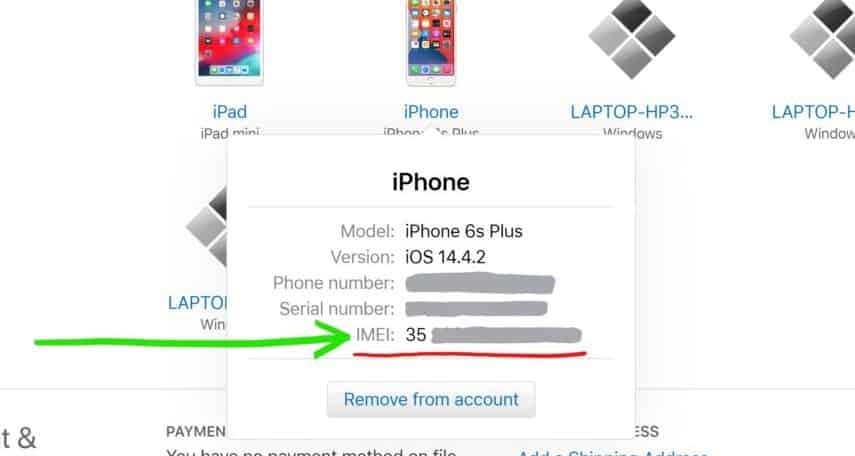
You might be tempted to start tracking your iPhone using IMEI number on third party websites online. But this can be a bad idea, both legally and functionally.
You’d first need to register a complaint with the police concerning the theft/loss. Then ask your carrier to track down your device on your behalf using the IMEI number you provided in the report. In no time the carrier would track down the whereabouts of your iPhone and the concerned authorities will promptly return your iPhone back to you.
How to tell if an iPhone is a stolen one or legit by doing iPhone IMEI Check
When buying pre-owned phones, showing apprehension is one thing you can never overdo. No one wants to buy a stolen iPhone. In this case, follow suit with your actions as well and do an IMEI check of that iPhone in advance.
Ask Seller to Send IMEI Number
Ask your seller to send the IMEI number to you before committing to buy. To be sure that the number they are sending is genuinely that of the iPhone you are purchasing, make them record a screen video while they go to IMEI Number in the settings app. That way they cannot fool you by sending details of other phones.
Now after procuring the IMEI number of the iPhone in question, visit sites like imeipro.info and imeicheck.com to know the ‘Blacklist Status‘ and other valuable information about the device.
- Go to these two websites one after the other.
- In each website, enter the IMEI number, click captcha and hit enter.
- Look at the results carefully, you will be able to see the Blacklist Status of that iPhone in the details displayed like below.
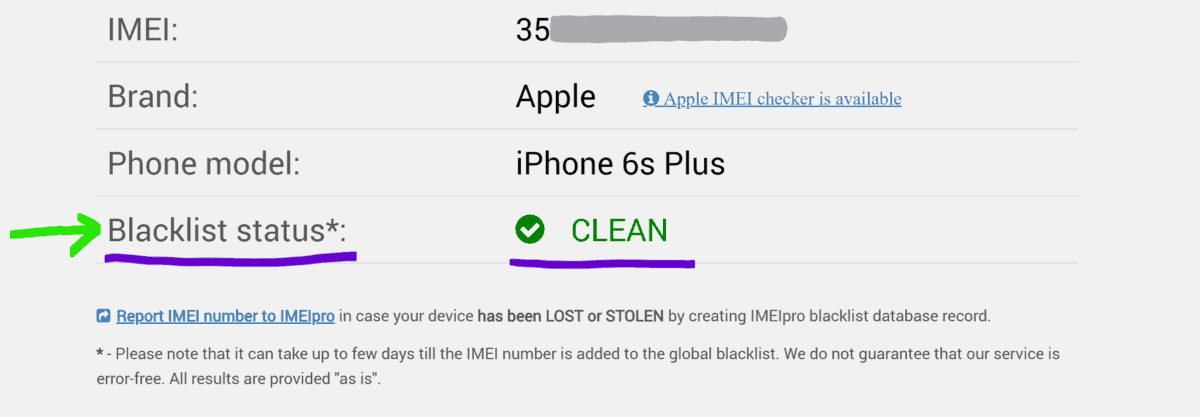
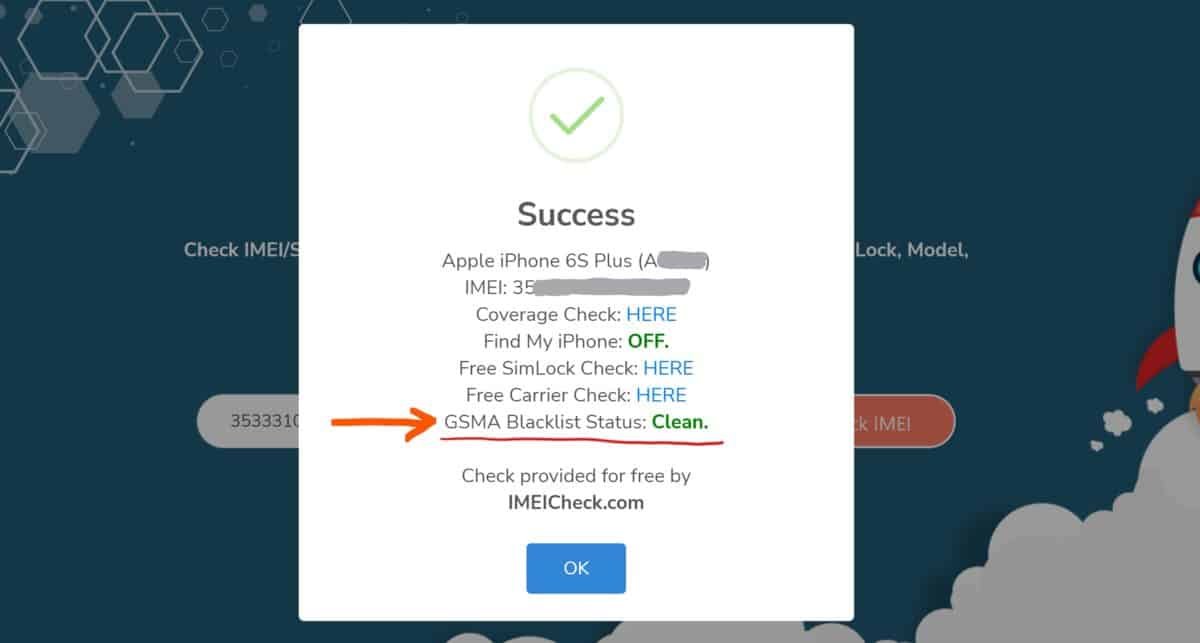
Finally, if the Blacklist Status on both these sites is clear then you can go ahead and buy that iPhone without worry.
However, if the device is blacklisted, that means it is a stolen device. So, stay away from it.
Additional Factors to consider before buying a Used iPhone
Sometimes, the IMEI number of your particular iPhone may not return any results in any of the websites available for IMEI lookup. In that case, you can proceed in the same way using your iPhone’s Serial Number to check for details.
Additionally, check for the status of iCloud Lock Activation and Find My iPhone on that device. If both of them are active, then you may have to hard reset that iPhone. This may in turn send it into unstable states like ‘recovery mode‘ and ‘boot loop‘. So, ask the seller to turn them off. In case they refuse to clear them, then do not buy that iPhone, it might be a stolen one.
Have you found this information useful or just liked reading through it? Please like and follow us on our Twitter, Instagram and Facebook pages for more updates.










