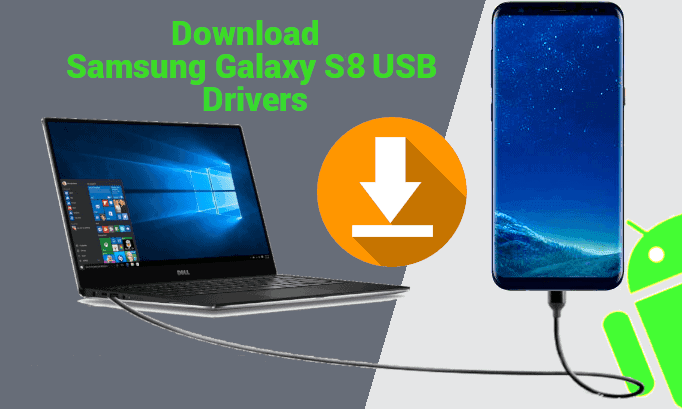
Having trouble connecting your Samsung Galaxy S8 and S8+ to your computer? Don’t get frustrated yet. Just download the Samsung Galaxy S8 USB Drivers provided here and install them.
If the problems persist further then you should use the step by step walkthrough I have given in this article to solve any other existing issues.
- In order to connect your Samsung Galaxy S8 and S8+ to a Windows PC you’ll need to first install the appropriate USB drivers.
- In the same vein, users of macOS would need to install a software called Samsung Smart Switch.
- As for those who want to transfer data from an older phone to the Galaxy S8, they need to install Samsung Smart Switch for Android.
In this article you can download all those necessary software utilities that would make your troubles go away. The links to download Samsung Galaxy S8 USB Drivers along with Samsung Smart Switch for both macOS and Android OS respectively are down below.
Samsung Galaxy S8+ USB Drivers Download to solve issues

As promised, you can download the USB Drivers directly to your Windows PC from the following links and make your PC recognize your device.
For S8 USB Driver ↓
Download Samsung Galaxy S8 USB Drivers
For S8+ USB Driver ↓
Download Samsung Galaxy S8+ USB Drivers
For latest Samsung USB Driver ↓
Download latest version of Samsung USB Drivers v1.7.23.0
The above Windows USB Drivers for Samsung Galaxy phones are compatible with the following versions of Windows.
| Windows XP | (32-bit) |
| Windows Vista | (32-bit) |
| Windows Vista | (64-bit) |
| Windows 7 | (32-bit) |
| Windows 7 | (64-bit) |
| Windows 8 | (32-bit) |
| Windows 8 | (64-bit) |
| Windows 8.1 | (32-bit) |
| Windows 8.1 | (64-bit) |
| Windows 10 | (32-bit) |
| Windows 10 | (64-bit) |
| Windows 11 | (64-bit) |
After the downloads have completed, unzip the files and install the drivers with run as administrator permission for better results. For more assistance read this step by step guide on how to install Samsung USB Drivers to a computer.
Download Samsung Smart Switch for macOS, Windows and Android
From the links beneath you can directly download Samsung Smart Switch for macOS, Windows and Android respectively.
For macOS ↓
Download Samsung Smart Switch for macOS
For Windows ↓
Download Samsung Smart Switch for Windows
For Android ↓
Download Samsung Smart Switch for Android
Install these and you are ready to go. By using each of these respective tools, you can easily browse your Galaxy S8 and S8+ contents through your PC and Mac.
Still no luck? Here is a simple troubleshooting guide that may set it right.
Samsung Galaxy S8 and S8+ connectivity issues solved!
This problem may primarily be caused by hardware or software related issues depending on you device status.
When it comes to hardware problems, these are amongst the common issues that might be plaguing your device.
- damaged USB cable
- third party USB cable(not the original)
- damaged USB port on phone or PC
- power management issues on PC
While these hardware problems are beyond one’s control, the software side of things can be dealt with using a few quick solutions.
Troubleshooting Samsung Galaxy phone to solve USB connection issues
- After installing the suitable USB drivers on your PC follow these simple steps.
- Go to SETTINGS on your Samsung Galaxy device then scroll down to tap on ABOUT DEVICE.
- Inside that scroll further to find the BUILD NUMBER of your phone and tap on it 7 times. When you do that a notification will pop up saying “Developer mode has already been turned on”.
- Go back to SETTINGS and now tap on DEVELOPER OPTIONS. While you are in there, make sure USB DEBUGGING option is turned on. Then scroll down further to VERIFY APPS VIA USB and make sure it is turned on as well.
- The next step is to find USB CONFIGURATION. Now, tap on it to chose MTP(Media Transfer Protocol). This setting is useful if you want to browse the media files on your phone through your computer.
It’s time to connect your device to the PC again and see if it works. Try this next step in case the problem is still unsolved.
- Head over to your Phone app and dial *#0808# to call that number. When you tap the call button the Galaxy phone should show some options just like this screenshot.
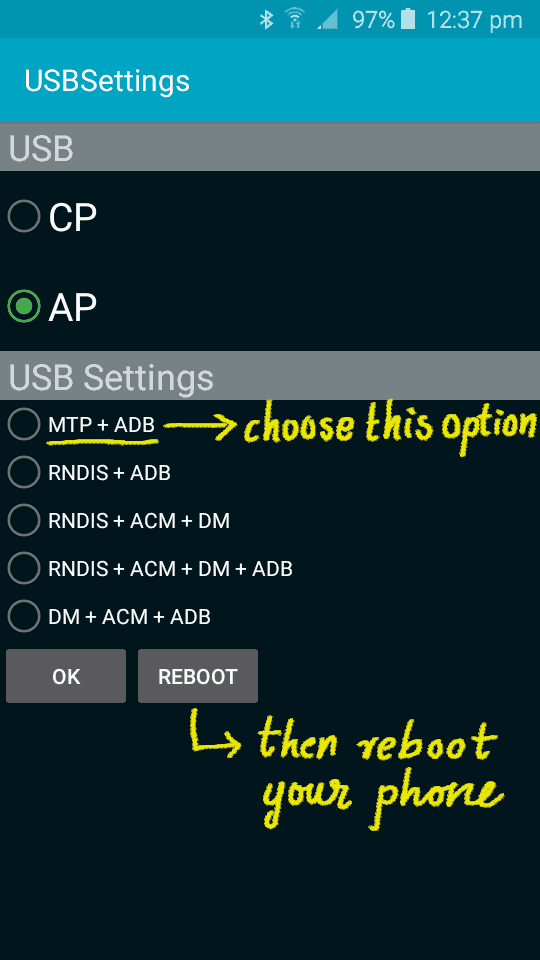
- In these options, under AP choose the option MTP+ADB from the five options present there.
- Next up, use the REBOOT option below that to restart your phone. After your phone has restarted, connect it to your PC using USB cable.
As a result, your PC should recognize your phone this time. As soon as you connect it, a notification shows up on your phone saying ‘USB transferring media files’.
If you like this guide please like and follow our Twitter, Instagram and Facebook pages for more updates and queries.











I’ve done everything on here and still cannot connect my phone to my computer. I’ve tried through SmartSwitch, have the developer mode on, debugging turned on, MTP turned on, etc. and still nothing.
As I’ve said earlier, after exhausting all the solutions, it’s time to look at the problem from your computer’s end.
It is probably your Anti-virus or windows firewall. Try disabling your anti-virus until restart and try to connect now. Further, try this, go to devices and printers in windows and troubleshoot your Samsung phone. And as ever, check your USB cable, USB port on computer and phone.
Also, try this if you haven’t.
Turn off the Samsung Galaxy S8.
Press and hold Bixby + Power and Volume up Buttons.
Leave the power button when the phone turns on.
Keep holding the other two buttons until you see a blue screen with an Android figure in the background.
In the recovery menu, use volume buttons to navigate to wipe cache partition of your system. Clearing cache won’t delete any data present on your phone.
Use the power button to select this option and confirm the clearing of the cache.
Once you have cleared the cache of your S8, select the “reboot system” option.
Now your Galaxy S8 will reboot. Next, try connecting your phone to the computer with a USB cable. Hopefully, you won’t get “Galaxy S8 not recognized by PC error”
I completed the driver download, verifying Settings, but my S8 is still not connecting to my PC. When I dial *#0808#, a voice says, “We are unable to complete your call at this time, please try again later.” Then a busy signal. No display is shown as in your image above for USB Settings.
Will keep re-dialing.
Hi, Jim. Do check if you have enabled ‘Developer Mode’ at the build no. and at Developer options. Also check if ‘USB debugging’ is turned on. Miss any step and you might stumble. That said, I will come back with further solutions if your problem persists. Just ping us back.
I had already done those steps you mentioned. Still not connecting.
Hey, found this solution for you,
Turn off the Samsung Galaxy S8.
Press and hold Bixby + Power and Volume up Buttons.
Leave the power button when the phone turns on.
Keep holding the other two buttons until you see a blue screen with an Android figure in the background.
In the recovery menu, use volume buttons to navigate to wipe cache partition of your system. Clearing cache won’t delete any data present on your phone.
Use the power button to select this option and confirm the clearing of the cache.
Once you have cleared the cache of your S8, select the “reboot system” option.
Now your Galaxy S8 will reboot. Next, try connecting your phone to the computer with a USB cable. Hopefully, you won’t get “Galaxy S8 not recognized by PC error”
Also make sure the usb cable you are using is the original one that came with the phone and that the usb port on computer is working properly. Make sure the phone is charging when connected, always a good sign that. Move the phone at the usb connection around to see if that helps with a loose connection.
I successfully did the above tasks…cleared the cache, rebooted. When I connect USB to the PC (after ensuring it works with another USB stick), the PC still does not detect the phone. No error message. However, the phone does show it is charging, so the USB cable is good.
Is it possible that a Samsung OS update has caused this?
It is probably your Anti-virus or windows firewall. Try disabling your anti-virus until restart and try to connect now. Also make sure developer mode and MTP is selected by dialing *#0808# and in usb configuration.
Further, try this, go to devices and printers in windows and troubleshoot your Samsung phone.