Safari Tab Groups in macOS Monterey is a feature aimed at improving tab organization and management.
With the increasing number of tabs we often have open, it can be challenging to keep track.
Tab Groups provide a convenient way to save and manage related tabs, whether for work, shopping, or trip planning.
Now, you can even share these tab groups with others. This feature got introduced with macOS Ventura.
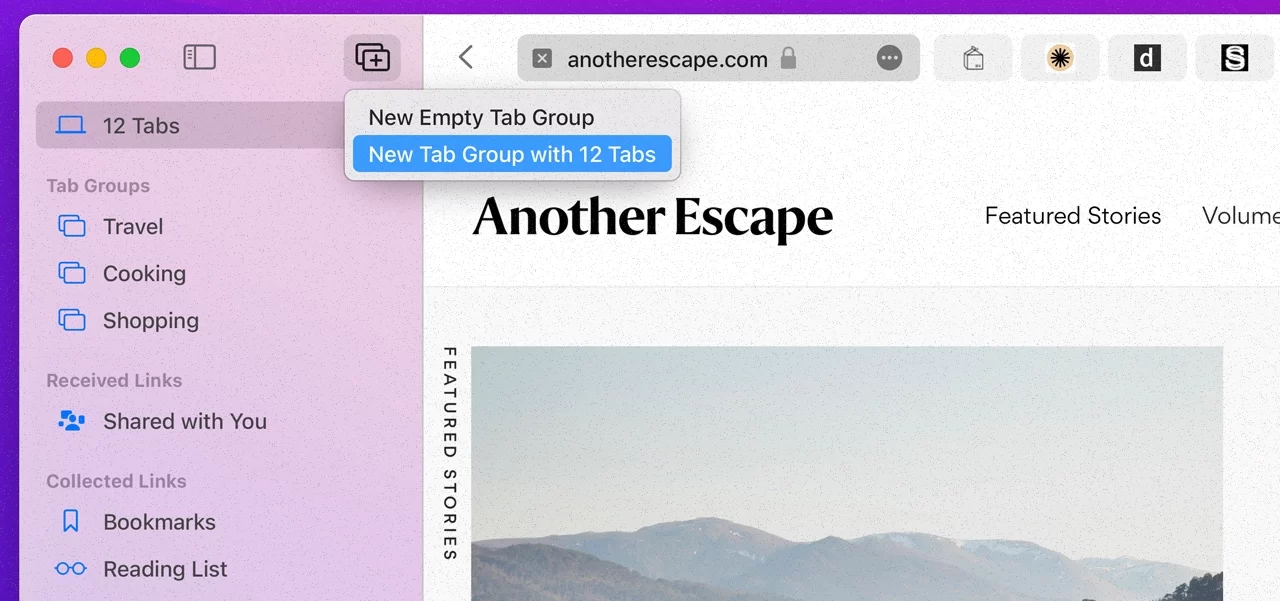
How to Use Safari Tab Groups in macOS
You can create, overview, rearrange, share links and sync tab groups across devices on Safari.
How to create Tab Groups in Safari
To create a Tab Group, you first need to access the Safari sidebar.
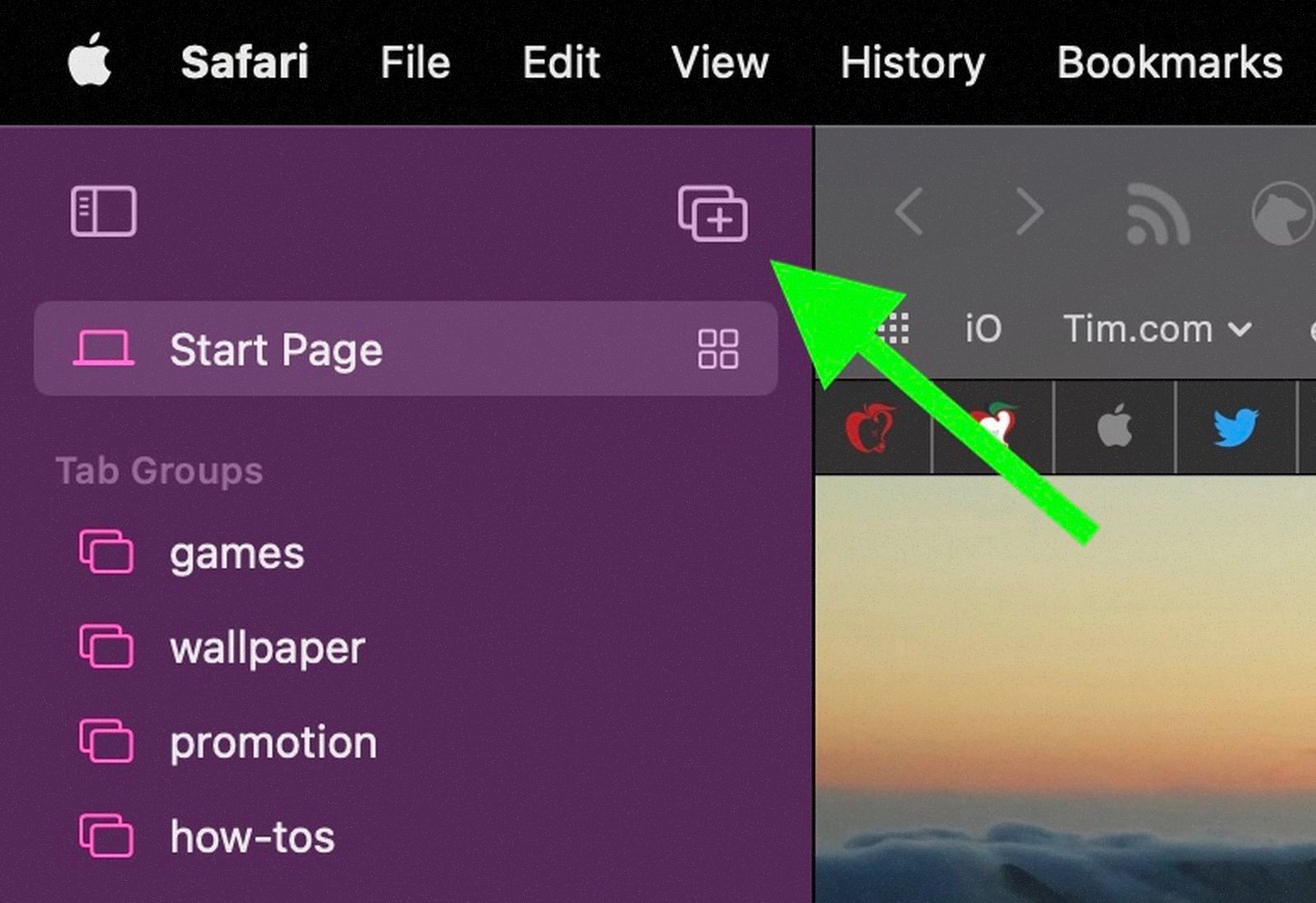
- Click on the “Show Sidebar” icon located next to the traffic lights.
- Then, select the option “New Tab Group”.
- You can also create a new empty tab group or a new tab group with the current number of open tabs by clicking the down arrow next to the “Show Sidebar” icon.
Naming your Safari Tab Groups

- Once you have created a new Tab Group, you can give it a name by simply typing in the name and pressing enter.
The Tab Groups you create will be listed in the sidebar, allowing you to easily switch between them.
How to Get Overview All of the Tabs in a Safari Tab Group
You can also access an overview of each tab group in Safari. This is how you do it.

- Select the desired Tab Group in the sidebar and click on the four-squared icon next to its name.
- Otherwise right-click the Tab Group and select “Show Tab Overview”.
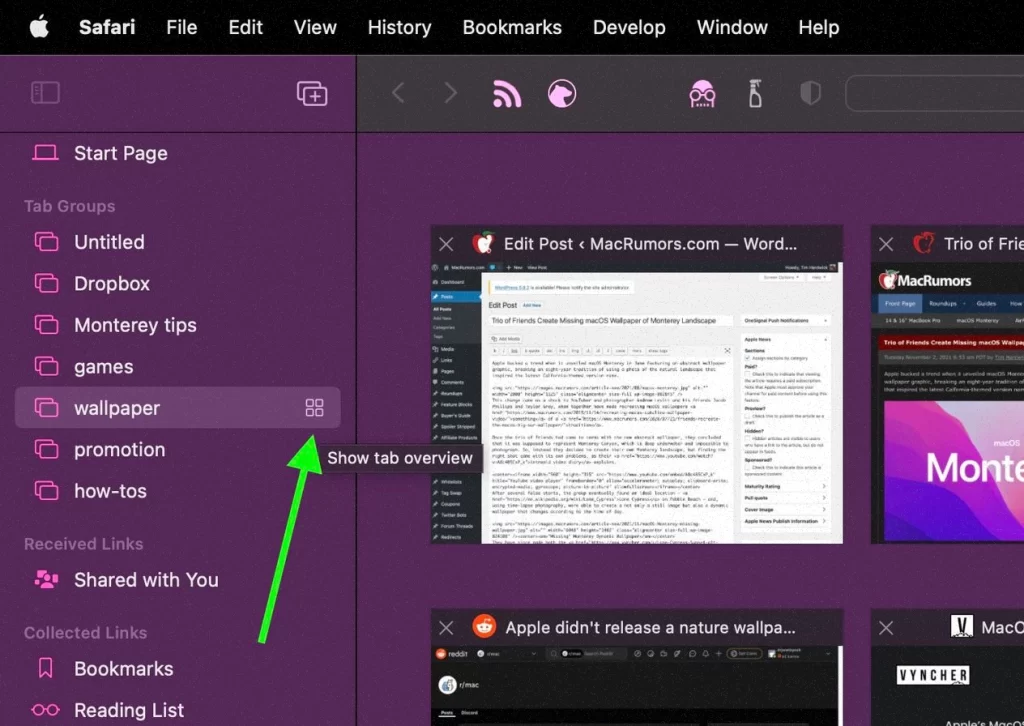
This will give you a quick overview of all the tabs within the group, without having to switch to each one individually.
How to Rearrange Tab Groups in Safari
Rearranging Tab Groups is also a breeze.

- All you need to do is click on the “Show Sidebar” icon to reveal the sidebar.
- Then, simply click and hold the desired Tab Group and drag it to the desired position.
This allows you to easily reorganize your Tab Groups in a way that makes sense to you.
How to Share Links from within a Tab Group with Friends
If you need to share the links within a Tab Group with someone else, you can easily copy them to your clipboard.
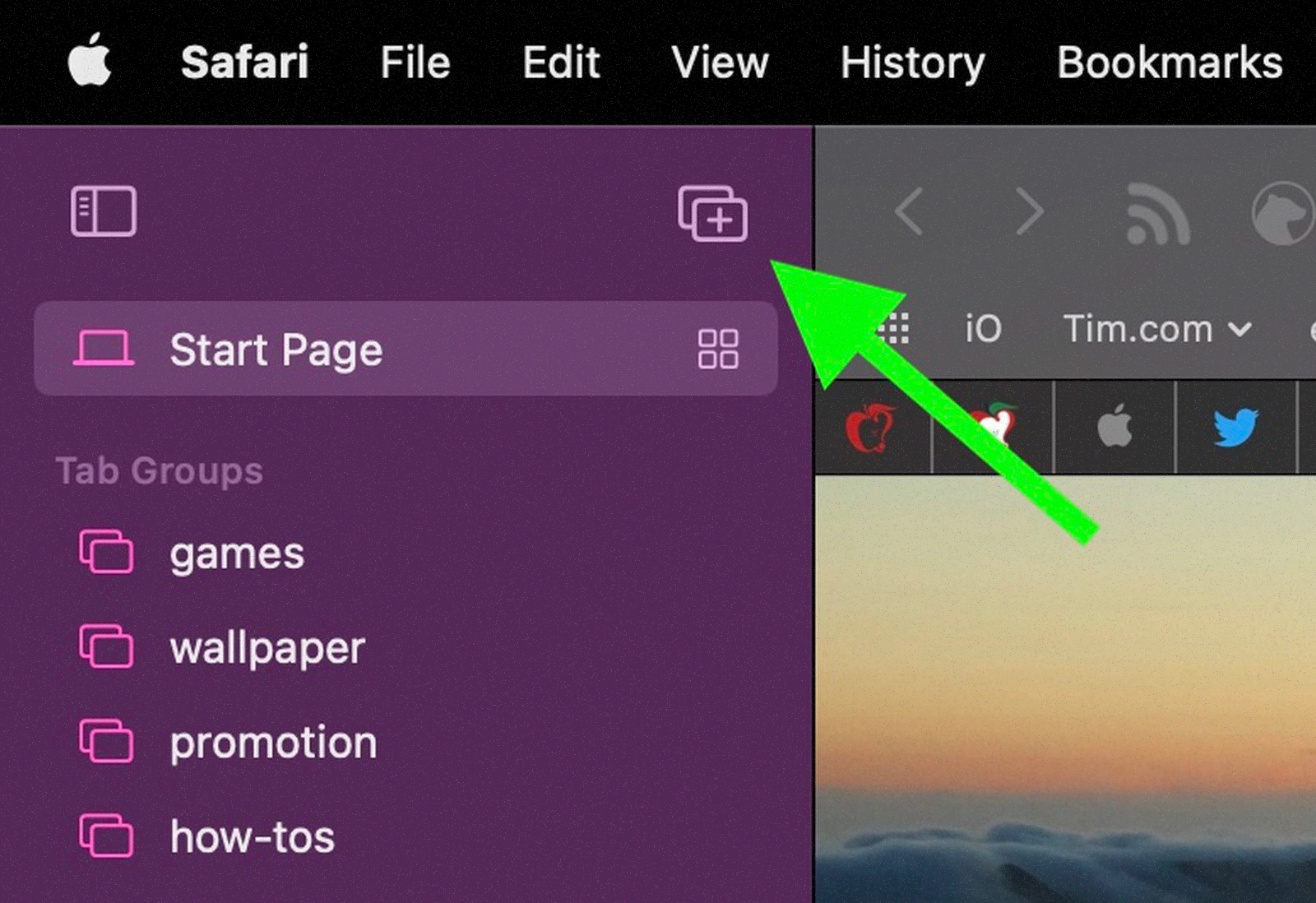
- Right-click the Tab Group you want to get links for and select “Copy Links”.
- The links will then be copied to your clipboard and you can paste them wherever you need to.
How to Delete a Safari Tab Group
Finally, when you no longer need a Tab Group, it is simple to delete it.

- Just right-click the Tab Group you wish to get rid of and select “Delete”.
- This will remove the Tab Group from your Safari sidebar.
Sync Tab Groups in Safari across all Apple Devices
Apple Syncs your Tab Groups across all your devices running iOS 15, iPadOS 15, and macOS Monterey. This means you can access your Tab Groups on your iPhone, iPad, or any other Macs you own.
This allows you to stay organized and productive no matter where you are.
Truly, Tab Groups in Safari are a fantastic way to manage and organize your open browser tabs.
Whether you’re using your Mac for work, shopping, or trip planning, Tab Groups provide a simple and efficient way to keep your tabs organized and easily accessible.
Now, Google has introduced Tab Groups for Google Chrome. It would be nice to do a comparison one day.












