Sending text messages has become a ubiquitous form of communication today, even on your Mac. However, it’s not uncommon to realize after hitting the send button that a message has been sent with a typo or that the meaning of the message was unintended. This can lead to confusion, frustration, and even embarrassment, especially when sending messages to clients or colleagues. These are the times when you start wishing you could edit the sent iMessage on macOS.

In the past, there was nothing that could be done once a message was sent. But with the release of macOS Ventura, Apple has added some major updates to its Messages app. They include the ability to edit iMessages. Along with that, Apple added the ability to unsend a sent iMessage too. In this article, we’ll take a closer look at how to use this feature and what to keep in mind before using it.
Caveats of iMessage Editing
Before we dive into how to edit a sent iMessage, there are a few things you should know. Firstly, this feature only works with iMessages and not with regular SMS messages. This means that both participants in the conversation must have an Apple device and be using Apple’s latest software updates, including iOS 16, iPadOS 16, macOS Ventura, and watchOS 9. If a recipient is using an earlier version of iOS or an Android device, they will see text that says “Edited to [text]” when receiving an edited iMessage.
Secondly, when you edit a sent iMessage, the edit history is sent along with the edit, so the original content is still visible. Recipients of an edited message can tap on the small blue “Edited” label to see the edit history and then hide it again by tapping Hide Edits.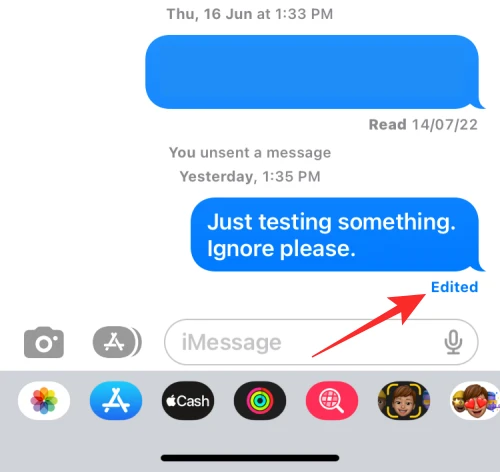
Lastly, the ability to edit a sent iMessage on Mac is only available for up to 15 minutes after it was sent. If you try to edit a message after this time period has passed, the option will not be available.
How to Edit a Sent iMessage on a Mac
Now that we’ve covered the basics of iMessage editing on a Mac, let’s take a closer look at how to actually use the feature. The steps for editing a sent iMessage are similar on both macOS Ventura and iOS 16. Here’s how you edit sent iMessage on macOS:
- Open the Messages app. Select the conversation thread containing the sent message you want to edit.
- Right-click (or Ctrl-click) the sent message that you want to fix. If the option to edit is not available, this means that the message was sent over 15 minutes ago. So, it cannot be edited.
- Select Edit from the contextual menu.
- Make the desired changes in the input field, then click the blue tick on the right to confirm the changes. If you decide you don’t want to edit the message, you can tap the grey X on the left.

unsent iMessage 
edited iMessage
Conclusion
And that’s all there is to it! The edited message will now be sent to the recipient, along with the edit history. Keep in mind that this feature is only available for iMessages. It’s not for regular SMS messages. Additionally, recipients need to be using Apple’s latest software updates for the feature to work as intended.
TBH, the ability to edit iMessages is an amazing addition to the Messages app on Macs. It can help alleviate the frustration of sending an unintended message. It also provides an easy way to correct typos. However, it’s important to keep in mind its limitations.










