Yes. You can reset your Apple Watch Ultra without a passcode. But you need some assistance from this article.
The Apple Watch has been a true success story in Apple’s newer batch of gadgets.
It is as experts call such a product, like HomePod and AirPods, an Apple ecosystem device.
But it has seen so much popularity that famous watch brands like Fossil have been handed a heavy blow in their price category.

But the thing about making a simple device such as a wrist watch, into a smart device, is that it increases complexity. And sometimes, complexities that we all can do without.
Complexity that was hitherto unheard of. For starters, you need to charge your watch every two days-ish.
Then you have your information overload, customizations and a whole lot of extra activity that eats into your day.
Of course, the positives outweigh the distractions for a lot of people. But the thing about creating a personalized watch is that you have one more security concern to worry about.
If you are like me and set all your passwords close to each other, then you can be saved. But if you are an ultra-secure person and choose a passcode so complicated that you forget it, then you better be backing it up frequently. Y
ou’ve either got to have backed up your Apple Watch Ultra to your other device like iPhone and Mac, or to iCloud.
Or else you are going to set your Apple Watch anew. You can also read out guide on how to unpair your Apple Watch Ultra without an iPhone.
Can You Reset your Apple Watch Ultra without Passcode?
Note: Before you begin the process of resetting your Apple Watch, you need to know that the Watch cannot be restored into your previous settings unless you have a previous backup available on your iPhone.

Steps to Reset Apple Watch Ultra if you forgot the Passcode
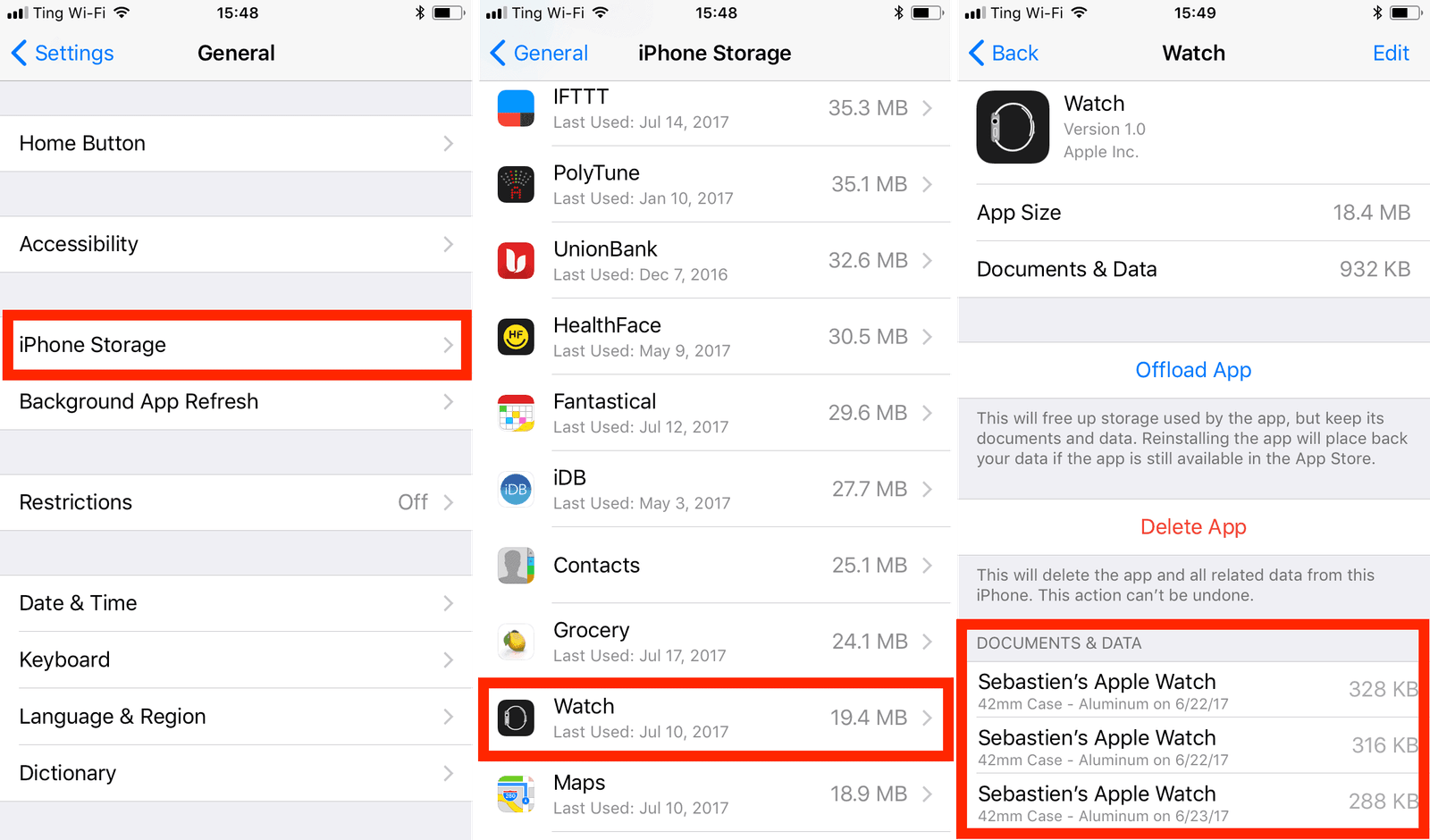
- Place your Apple Watch on its charger.
- Press down the side button and hold it until the Power Off option appears on screen.
- Now press and hold the Digital Crown until you see ‘Erase all content and settings’ on screen.
- Tap on ‘reset’ and then confirm reset by tapping one more time.
- Now, once this process finishes, you can set up your Apple Watch again.
- Finally, while setting up your Apple Watch afresh, when your iPhone prompts you:
- Choose to restore from a backup that you created earlier.
- In case you do not have a backup or if you do not need your previous settings and customizations to be restored, then choose set up as new.
Conclusion
Overall, while it is easy to reset your Apple Watch without using password, or if you have forgotten yours, is fairly easy, it is not entirely a cozy affair.
If you do not have a ready backup of its previous state waiting for you on your iCloud or iPhone then, you would only be able to reset the Watch to factory settings.










