A firmware password is a security feature for your Mac that allows you to protect your computer from unauthorized access. This password is set at the firmware level and is different from your regular login password.
It is important to remember your firmware password, as it can be difficult to reset if you forget it. In this article, we will go over the steps to turn on, turn off, and reset a firmware password on your Mac.

How to turn on Firmware Password on Mac
Step 1: Start up from macOS Recovery
The first step to turning on a firmware password is to start up your Mac from macOS Recovery.
To do this, you will need to hold down the Command and R keys while your computer is starting up. This will bring up the utilities window.
Step 2: Click Utilities in the menu bar
Once the utilities window appears, click Utilities in the menu bar. From there, you will be able to choose the Startup Security Utility or Firmware Password Utility.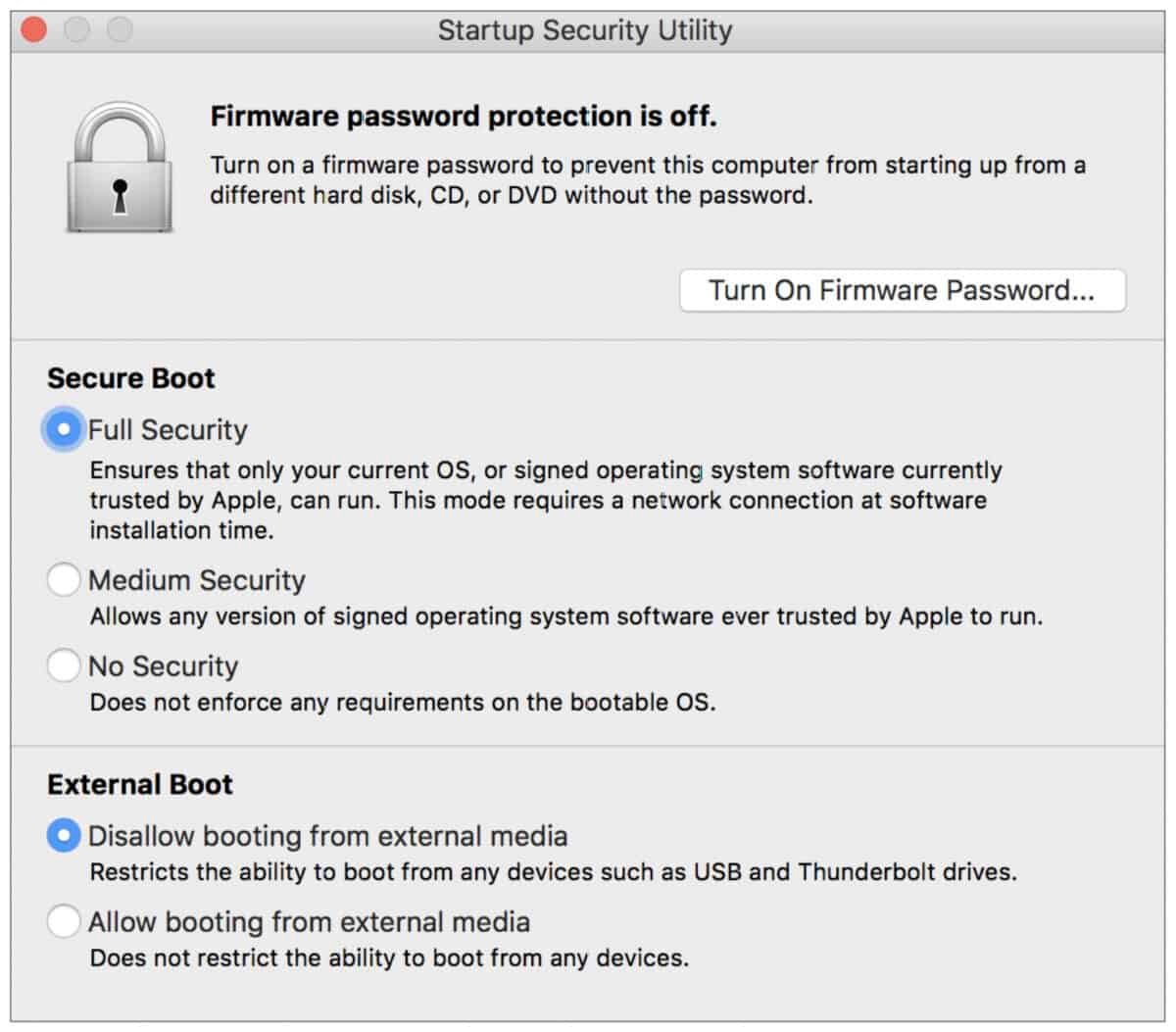
Step 3: Click Turn On Firmware Password
After selecting the Startup Security Utility or Firmware Password Utility, you will be able to click the Turn On Firmware Password button.
This will bring up a prompt where you can enter your firmware password.
Step 4: Enter a firmware password and click Set Password
In the fields provided, enter a firmware password that you will remember. It is important to choose a password that is strong and unique, as it will be difficult to reset if you forget it.
Once you have entered your password, click the Set Password button.
Step 5: Quit the utility and restart your Mac
After setting your firmware password, you will need to quit the utility. To do this, click the Apple menu and choose Restart.
Your Mac will now ask for the firmware password only when attempting to start up from a storage device other than the one selected in Startup Disk preferences, or when starting up from macOS Recovery.
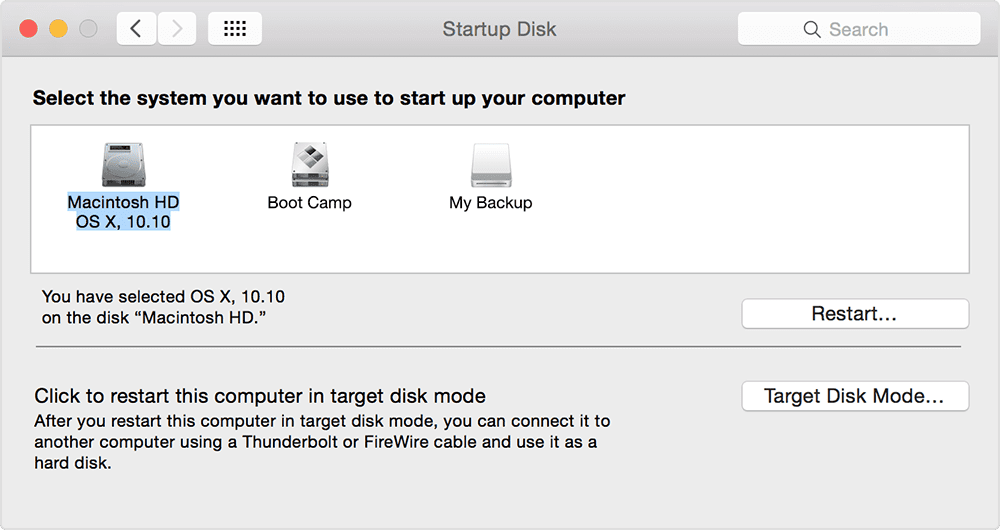
How to Turn off Firmware Password on Mac
To turn off a firmware password, you will need to start up your Mac from macOS Recovery and enter the firmware password when prompted.
From there, you can choose the Startup Security Utility or Firmware Password Utility, click the Turn Off Firmware Password button, and enter your firmware password again when prompted.
Quit the utility and restart your Mac to complete the process.
Do not forget your Firmware Password!
If you forget your firmware password, you will need to schedule an in-person service appointment with an Apple Store or Apple Authorized Service Provider.
Bring your Mac to the appointment, and bring your original receipt or invoice as proof of purchase. This will allow the technician to help you reset your firmware password.
Conclusion
To sum it all up, a firmware password is a useful security feature for your Mac that can help protect your computer from unauthorized access.
It is important to remember your firmware password, as it can be difficult to reset if you forget it.
By following the steps outlined in this article, you will be able to turn on, turn off, and reset a firmware password on your Mac.










