Want to unsend an iMessage which you sent accidentally? Perhaps, you intended to send it to someone else? Or may be you realised there were fatal errors that you are embarrassed of after hitting that send button? Don’t worry you are not alone and we got your back here.
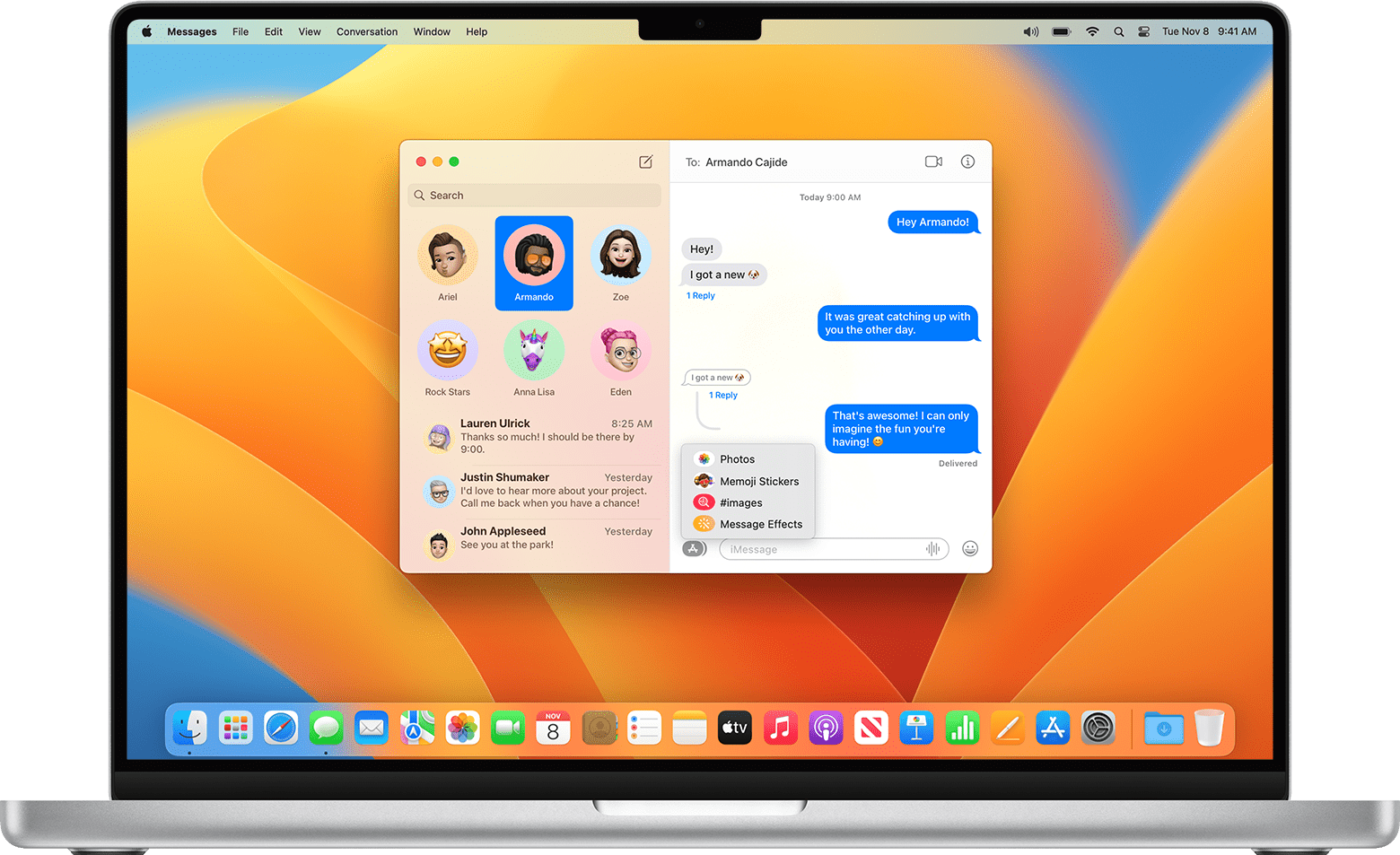
I recently purchased an M1 MacBook Air. Like many, I use it as my daily driver. I found that it delivers the balance between power and compactness perfectly.
So, I started using iMessages to communicate with my work mates. I have to say the hype is real. iMessages is a really cool way to communicate among Apple devices.
Everything was hunky dory until, lo and behold, that embarrassing moment didn’t take too long coming. It was when I accidentally sent an rsvp to a work mate about a lunch meet that they were not supposed to receive.
Skipping ahead, after a bit of research online I found that Apple has added several updates to the Messages app in macOS Ventura. It has, among them the ability to unsend a sent iMessage on a Mac.
This feature provides an easy way to undo a message that was sent by mistake or one that you may have regret sending.
However, there are some critical limitations to keep in mind when using this feature.
Limitations of Unsending a Sent iMessage

- The first limitation is that you can only unsend an iMessage to someone who is using macOS Ventura or later, or iOS 16 or later.
- If the person on the other end is using a Mac running macOS Monterey or earlier or an iPhone running iOS 15 or earlier, the unsend feature will not work, and the message will not disappear from their device.
- In this case, you will see a message that says “You unsent a message. [Person] may still be able to see your message on devices running older versions of macOS.”
- The second limitation is that you can only unsend an iMessage within two minutes of it being delivered.
- Once more than two minutes have elapsed, the option to unsend is no longer available, although you can still edit the iMessage.
How to Unsend iMessage after hitting Send on Mac
So, how exactly do you unsend a sent iMessage in macOS Ventura? Here is a step-by-step guide on how to do it:
- Open the Messages app on your Mac.
- Select the conversation thread containing the message you want to unsend.
- Right-click on the sent message that you want to retrieve.
- Select the option “Undo Send” from the contextual menu that appears.
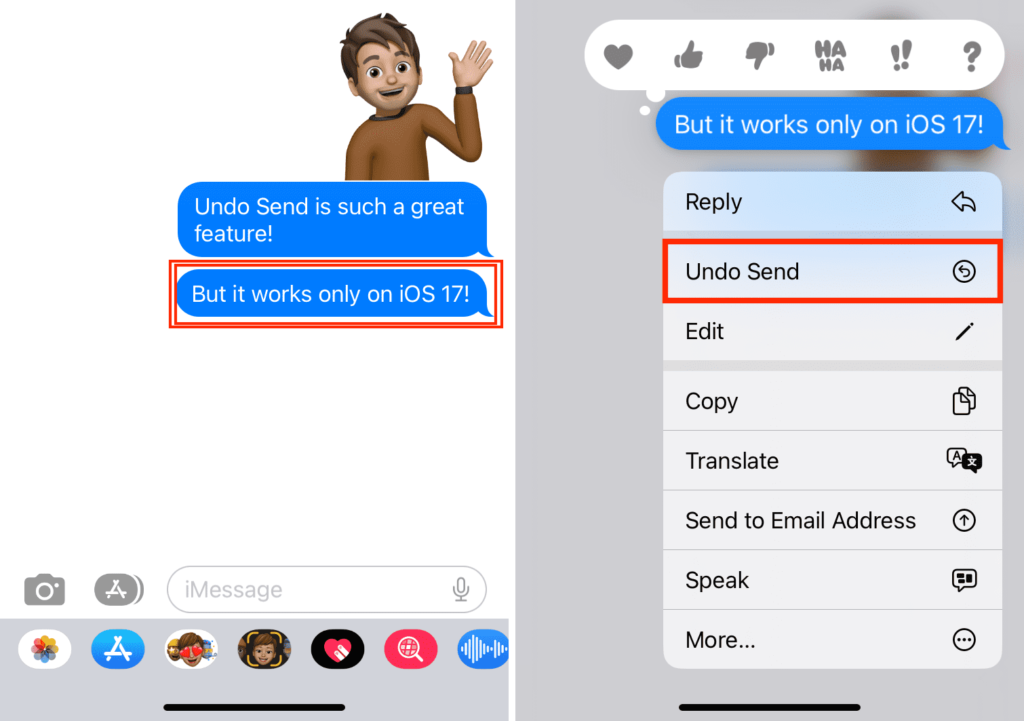
Note that if you don’t see the option to unsend the message, it means that more than two minutes have elapsed since you sent it, and it is no longer possible to unsend.
Once you have successfully unsent the message, it will disappear from the conversation thread, and a pop-up message will appear saying “You unsent a message.”
Additionally, it’s also worth noting that you can edit sent iMessages in macOS Ventura, so if you need to make changes to a sent message, you can do so as well.
In case you want to just edit a sent message then do go through our guide on how to edit iMessage on Mac.
Conclusion
The unsend feature in macOS Ventura provides a convenient way to retract a sent iMessage.
However, it is essential to keep in mind the limitations of the feature.
For example, it requires that the person you are sending the message to must also be using a compatible device.
There’s also a time limit of two minutes to unsend the message.










