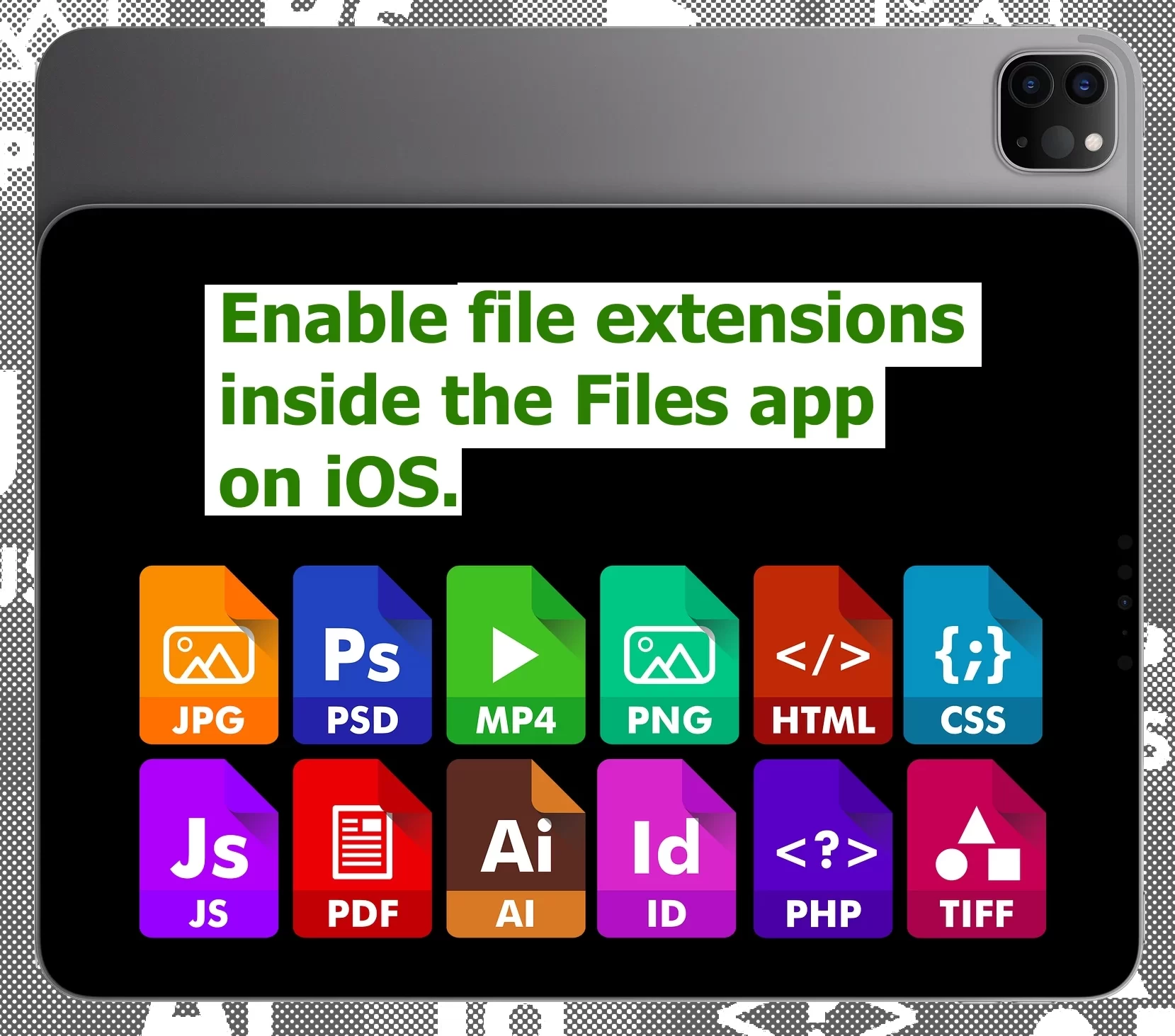
Now you can display file extensions on your iPhone and iPad that of files in your Files app.
This feature was a long time coming and has made its way through with iOS 16. That makes the file management process much more straightforward and efficient.
What are File extensions?
File extensions are suffixes given to filenames. Actually, they inform the device and the user about the type of file and what application to use to open it.
For example, when you see a file with the name “document.docx”, the .docx extension tells the iPhone and the user that it is a Microsoft Word document. And, that way it indicates that it should be opened with Microsoft Word.
Before the release of iOS 16, the Files app did not support the display of file extensions. Needless to say, it was challenging to determine the type of file that you were looking at.
Now, Apple has quietly added an option to show file extensions in the folder window. So typically Apple, this move.
Enable the display of file extensions in the Files app on iPhone and iPad
follow these steps:
- In the Files app, navigate to the folder that you want to view.
- On iPhone, tap the encircled ellipsis (three dots) button in the top-right corner of the screen. On iPad, tap the icon made up of four small squares.
- Select View Options at the bottom of the dropdown menu.
- Choose Show All Extensions.

Consequently, the files in the current folder will now display their extensions. If you want to revert the changes, simply unselect the Show All Extensions option in the View Options submenu.










