The iPhone 14 Pro and iPhone 14 Pro Max are the latest flagship phones in Apple’s line up. Apple has distinguished these two models from the rest of iPhone 14 series with a few extra features.
One such feature is the Always-On display, which is a unique addition to these devices.
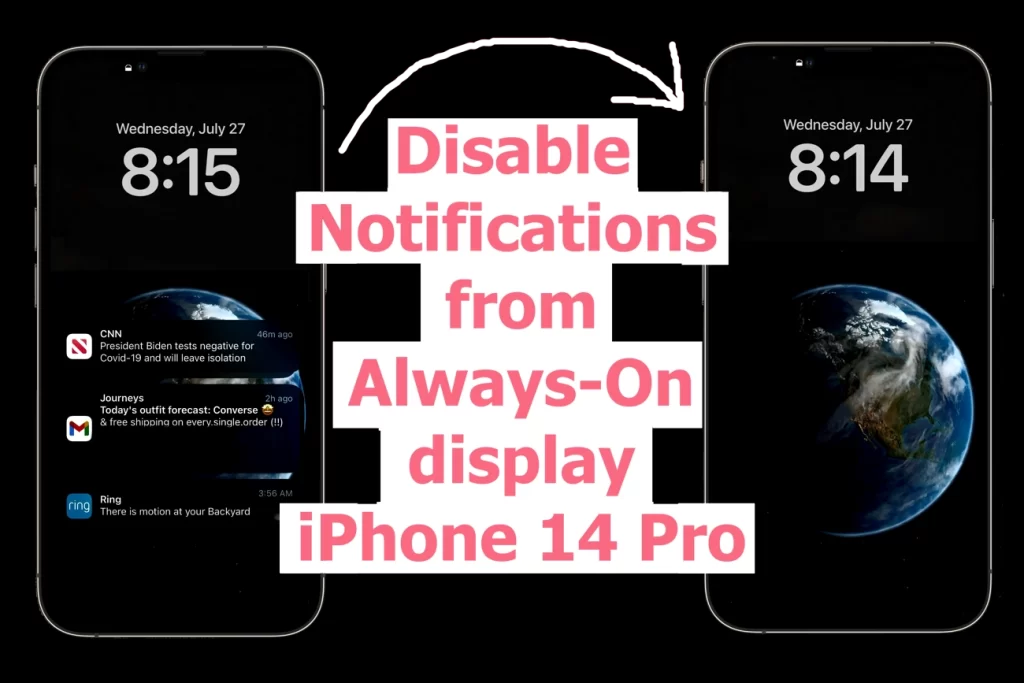
What is Always-On Display on iPhone 14 Pro?
The Always-On display allows users to see important information such as the time, date, and notifications without having to unlock their phone.
This feature is made possible by the use of a power-efficient OLED panel that can drop its refresh rate to as low as 1Hz, which helps to conserve battery life.

However, the iPhone 14 Pro was first launched with iOS 16 installed. On iOS 16, the Always-On display did not have any customization options.
This meant that every time the device was locked, the display would show a dimmed version of the iPhone’s Lock Screen wallpaper along with any widgets and notifications.
This definitely gave the iPhone 14 Pro a standardized yet unique look.
Why Always-On display needs Customizations?
But for some users, it raised security concerns as they were not able to hide their notifications from view.
In course of time, Apple listened to user feedback and added customization options in iOS 16.2. This allows users to hide notifications when the Always-On display is active.
This way users can now keep their sensitive information private while still seeing time and date.
So, if you are an iPhone 14 Pro owner and you want to learn how to hide notifications when the Always-On display is active, follow these steps.
How to Hide Notifications from Always-On display
1. Launch the Settings app on your iPhone.
2. Tap on ‘Display & Brightness’.

3. Tap on ‘Always-On display’.

4. Turn off the ‘Show Notifications’ button.

You did it. The next time the Always-On display on your locked iPhone 14 Pro will show just what you set. Along with time, it will show any widgets you have enabled, against a dimmed wallpaper. But crucially, it does not show any notifications.
This provides a sense of privacy to iPhone users concerned about their sensitive information being displayed on their device even when it is locked.
The Always-On display feature on the iPhone 14 Pro and iPhone 14 Pro Max is a great addition by Apple. The customization options added in iOS 16.2 make it even more useful. All you need to know is how to just fine tune everything in the settings to suit you best.










