What is Advanced Data Protection for iCloud
Apple has introduced Advanced Data Protection for iCloud on iOS 16.2 and macOS 13.1. This uses end-to-end encryption to provide the highest level of cloud data security yet.
This new security feature allows users to further protect their important iCloud data sets. They include iCloud Backup, Notes, Photos, and more.
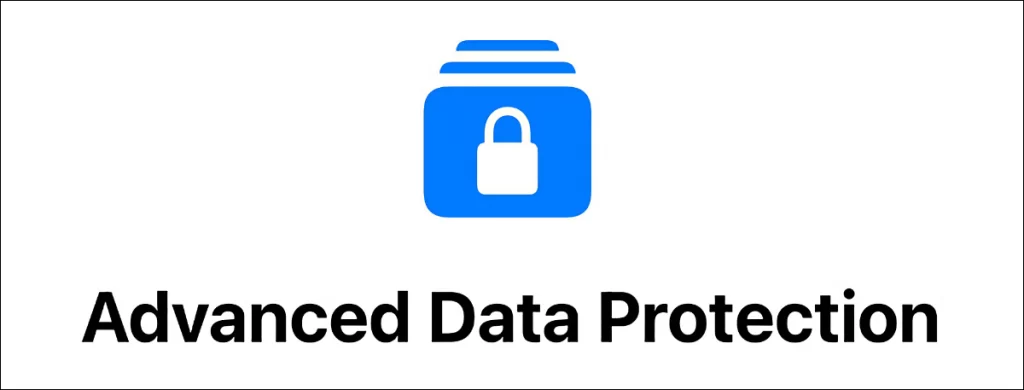
How does it Work?
The use of end-to-end encryption means that the vast majority of your most sensitive iCloud data can only be decrypted on your trusted Apple devices.
Only those where you are signed in with your Apple ID account.
This ensures that the data remains secure even in the event of a data breach in the cloud. In other words, no one – not even Apple – can access your data except you.
By default, iCloud already protects 14 sensitive data categories using end-to-end encryption.
Some examples are passwords in iCloud Keychain and Health data.
For users who enable Advanced Data Protection, the total number of data categories protected using end-to-end encryption increases to 23, including iCloud Backup, Notes, and Photos.
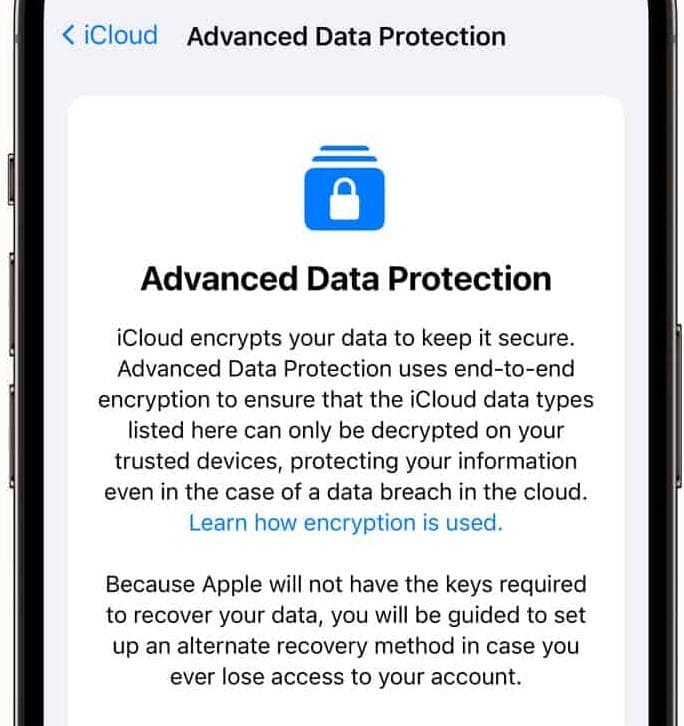
Enabling Advanced Data Protection provides end-to-end encryption for the following iCloud categories additionally:
- Device Backups and Messages Backups
- iCloud Drive
- Notes
- Photos
- Reminders
- Voice Memos
- Safari Bookmarks
- Siri Shortcuts
- Wallet Passes
The only major iCloud data categories that are not covered are iCloud Mail, Contacts, and Calendar. This is so because of the need to interoperate with the global email, contacts, and calendar systems.
It is important to note that Advanced Data Protection for iCloud is an opt-in feature, so you must enable it yourself using the steps described below.
If you lose access to your account, you can only recover your data using your device passcode or password, a recovery contact, or a recovery key. (You will be prompted to set up at least one recovery contact or recovery key before Advanced Data Protection is enabled.)
When Advanced Data Protection is enabled, access to your data via iCloud.com is disabled by default.
However, you will have the option to turn on data access on iCloud.com. This allows the web browser and Apple to have temporary access to data-specific encryption keys.
Before you can enable Advanced Data Protection, you will need to update all of your devices to the latest software versions.
Advanced Data Protection will be available on the iPhone, iPad, and Mac starting with iOS 16.2, iPadOS 16.2, and macOS 13.1. Apple released these updates in December 2022.
How to Enable Account Recovery on iPhone, iPad, and Mac
Before turning on Advanced Data Protection, you must set up Account Recovery. This ensures that you can recover your data if you forget your password.
- Open the Settings app on your iPhone or iPad (or the System Settings app on your Mac).
- Select your Apple ID banner at the top of the menu.
- Select iCloud.
- Select Advanced Data Protection.
- Select Account Recovery and follow the on-screen instructions to set it up.
During the Account Recovery setup, you will be able to select a recovery contact. Select a trusted person such as a family member or friend who also owns an Apple device.
They will receive recovery codes if you ever forget your password.
You will also have the option to set a 28-character recovery key, which you will need to print out and keep in a safe place or store in a password manager.
Advanced Data Protection on iPhone, iPad, and Mac
Once Account Recovery is set up, you can enable Advanced Data Protection for iCloud Backups.
- Open the Settings app on your iPhone or iPad (or the System Settings app on your Mac).
- Select your Apple ID banner at the top of the menu.
- Select iCloud.
- Select Advanced Data Protection.
- Toggle the switch for Advanced Data Protection to turn it on.
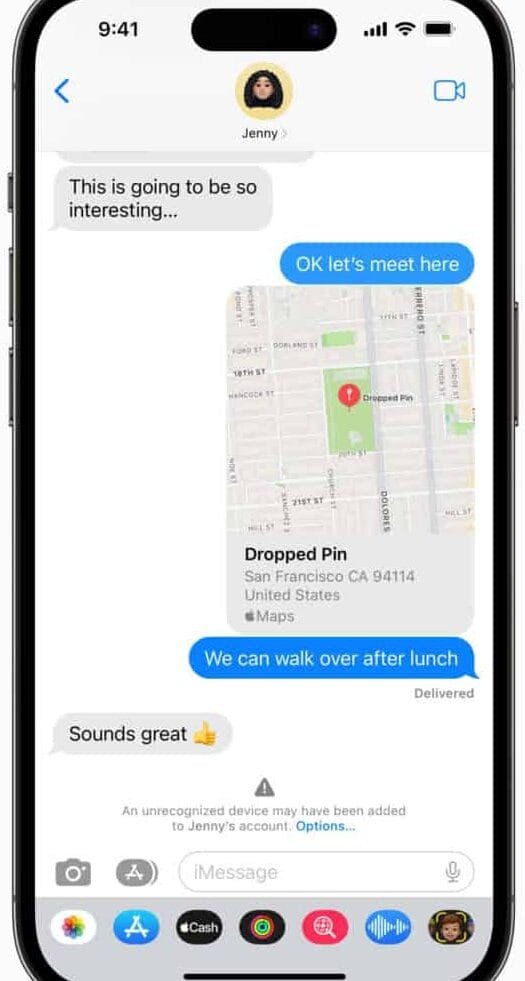

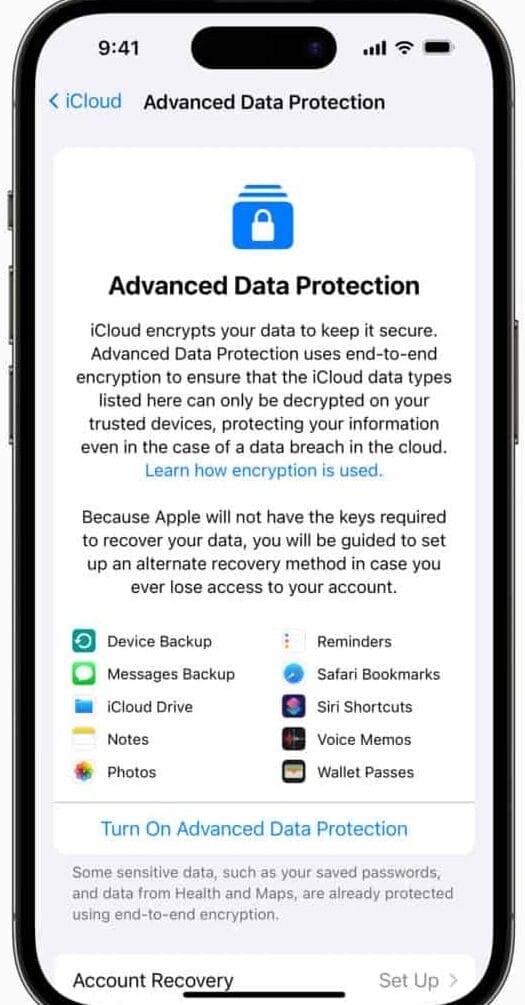
Customising Advanced Data Protection for iCloud
During the Advanced Data Protection setup, you will be able to choose whether to allow data access on iCloud.com.
If you enable this option, your web browser and Apple will have temporary access to data-specific encryption keys.
And if you do not want to allow data access on iCloud.com, you will need to use your trusted devices to access your iCloud data. It is important to note that once Advanced Data Protection is enabled, you will not be able to turn it off.
However, you will always have the option to choose whether to allow data access on iCloud.com.
By following these steps, you can enable Advanced Data Protection for iCloud on your iPhone, iPad, and Mac, providing an extra layer of security for your important data.
With end-to-end encryption, you can be confident that your data is protected even in the event of a data breach, and that it can only be accessed by you on your trusted devices.
Precautions and Prerequisites
Once Advanced Data Protection is enabled, you will not be able to access your iCloud data on iCloud.com unless you choose to allow data access.
This means that if you need to access your data from a web browser, you will have to do so from one of your trusted devices.
It is also important to set up Account Recovery before enabling Advanced Data Protection.
This will ensure that you have a way to recover your data if you forget your password. You can do this by selecting a recovery contact or setting a recovery key, which you should keep in a safe place or store in a password manager.
Conclusion
Overall, Advanced Data Protection for iCloud is a valuable security feature that can provide extra peace of mind for users who want to protect their sensitive data.
By following the steps outlined above, you can enable it on your iPhone, iPad, and Mac, and enjoy the added security of end-to-end encryption.










