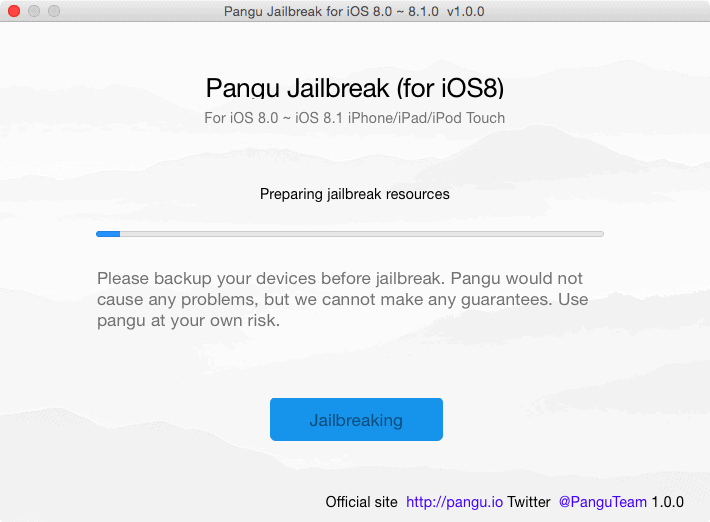
The Pangu team has finally come up with the untethered iOS 8.1 Jailbreak tool both for Mac and for Windows when people were not expecting it. It is worth noting here that this Chinese team has already surprised us with their best jailbreak tool for iOS 7.1.x.
This Jailbreak tool could also be referred to as Pangu 8 and it works best at both iOS 8 and iOS 8.1 interfaces. This updated Pangu8 has now come to include Cydia as well and has gained the ability to get installed on iPad, iPhone and iPod touch untethered.
It is amazing news for all users as the time has come for them to jailbreak their iOS 8 powered gadgets and start using their favorite applications on it. In this article we shall deal on how to use the Pangu 8 tool to jailbreak your device and install Cydia automatically on it.
Cydia not Showing?
In case you were one of the early jailbreakers that took off when Pangu released the early jailbreak version for iOS 8 without Cydia bundled to it, then don’t worry, we have a simple way to get cydia on to your phone without even using your computer again.
The entire process is pretty easy if you keep in mind a few important instructions that are discussed below and follow the jailbreaking process promptly. The best thing is it has the exact same procedure for both the Mac version and the Windows version.
Points to remember before proceeding to Jailbreaking your device
It is important to note that before jailbreaking, you have to turn off your lock screen password, if there is any and your touch ID as well. This is pretty easy, just visit Settings menu, tap on General select Touch Id & Passcode option and turn OFF Simple Passcode. It is also desirable to turn off “Find My iPhone” option so that we get lot of storage space to run Pangu. Touch ID and Passcode could again be turned on once the jailbreak gets completed.
The next step is to turn ON the Airplane Mode that could be turned off once jailbreaking gets completed. Third step is to ensure that the latest version of iTunes is installed on your computer and is running in the background while the jailbreak process is happening.
Backup your Device
Another important point to note here is that, users should have complete backup of their device before proceeding either by using iCloud or through iTunes. This is to ensure that no data gets lost at any least circumstance. Users have to ensure that during the jailbreaking process, iTunes 12.0.1 version or higher should be installed on their PC and should be running in the background. So the following are the various steps to Jailbreak iOS 8.x using Untethered Pangu Jailbreak.
Untethered Jailbreak iOS 8.1 using Pangu on Mac and Windows
STEP 1: The process begins by turning OFF both the Passcode Locks and Find My iPhone service on your iPad or iPhone and turning ON Airplane Mode.
STEP 2: The next step is to download Pangu on your computer, either the Windows version or the Mac Version depending on your computer.
STEP 3: Extract the Pangu8 App and save it to your desktop. Launch the Pangu8 tool by running it as administrator.
STEP 4: Now, connect your iPhone or iPad to your computer via USB cable. Once the Pangu tool recognizes the iOS device we need to select the big blue Start Jailbreak button.

STEP 5: Pangu will now start the jailbreak process on the device. Once in the process you are shown some warnings and then told to turn on Airplane Mode. Select “Already Did“. Now, wait for the process to get completed, your device reboots several times during the process.

STEP 6: Once the process is complete, you’ll find that both Pangu and Cydia apps appear on the Home Screen of your iPhone or iPad.
Congratulations, you have successfully jailbroken you iOS 8 device using the untethered Pangu jailbreak tool. It’s time to go check out some cool tweaks and unofficial apps on Cydia. Those were all the steps to Jailbreak iOS 8.1 using Pangu tool untethered on both Mac OS X and Windows.
Problems while Jailbreaking?
If you get a blank pangu icon on your home-screen by the end of the procedure, then go through the pangu tool and the entire procedure once again until you are successful.
Already Jailbroken Using Pangu 1.0.1 for windows which didn’t have Cydia bundled to it?
No problems, just run the Pangu App from your home-screen that you got from the previous jailbreak, and tap on Install Cydia. Then tap on the Install button seen on the top right of the screen in the next menu. Then, after a respring or reboot you will be able to use the latest version of Cydia for iOS 8 and iOS 8.1 on your Jailbroken device.














