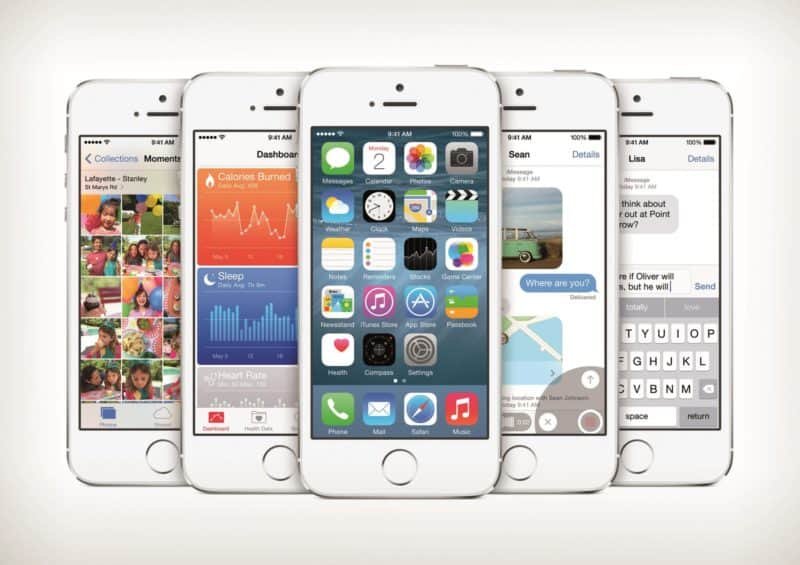
Most of us would have already faced this recurring problem, we try opening the app and it goes “crash”. There are a number of reasons that lead to an app crashing and we need not always consider that app to be buggy but try do what we can to fix the application.
Mobile applications that run on iDevices installed on iOS 8 were reported to be crashing more frequently compared with how they used to be in its older versions. There are a few proven ways to help prevent these apps crashing on iOS 8 and later, like iOS 8.1.2 and iOS 8.1.3. These methods are discussed here.
Compatibility:
The following fixes work for all updates of iOS 8 including
iOS 8.0.1, iOS 8.0.2, iOS 8.0.3, iOS 8.1, iOS 8.1.1, iOS 8.1.2 and iOS 8.1.3
Also work for the following iDevices
iPhone 4s, iPhone 5c, iPhone 5, iPhone 5s, iPhone 6 and iPhone 6 plus
iPad Air, iPad Air 2, iPad mini, iPad mini 2 or iPad mini retina and iPad mini 3
iPod Touch fourth generation and fifth generation
Fixing Apps Crashing on iOS 8:
1. Resetting Your Device via Soft Reboot:
The first thing to do once a user finds their iPhone apps crashing is to perform a ‘soft reset’. This process would clear the memory of the device by killing the applications and gives the user a head start. Here’s how to do this,
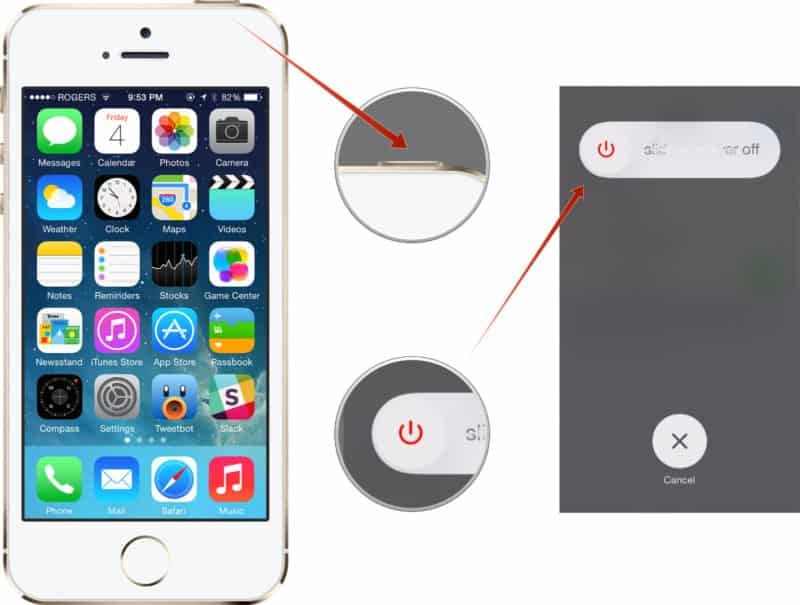
- Press simultaneously the home and power buttons
- In this process the slide to turn off the phone option pops up, but keep pressing the two buttons down
- The phone powers off and the screen goes blank.
- Keep holding the buttons while the device reboots with the Apple logo on screen.
This would most of the time solve the issue and get the apps working in good condition.
2. Re-installing the App from PC or Mac via iTunes:
This solution would work all the time. When the app crashes every time it is opened and used, then re-install the app after deleting it. But try installing the app through iTunes and transfer it to the iPhone by syncing it. This has proven to be beneficial for many users. To accomplish this follow these steps.
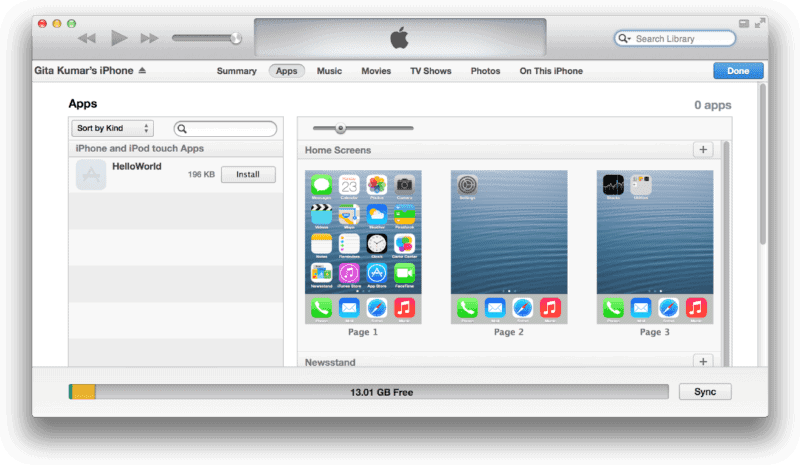
- Delete the app from the iPhone
- Find the same app in iTunes and download it
- Connect the iPhone with the computer
- Sync the iOS Device and wait for the app to get installed, disconnect after sync
- Restart the iOS handset and try the application.
3. Clearing Memory:
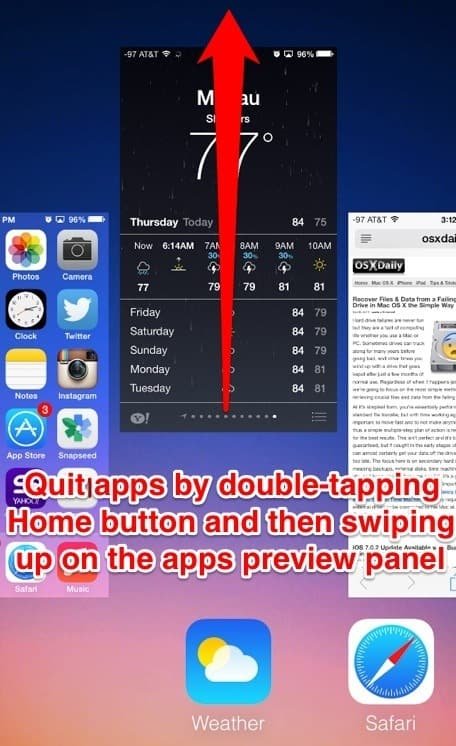
Most people stuff their iPhone with a number of songs and videos and a number of apps that keep running in the background all the time. This could consume a lot of memory and battery. Also, when an app is opened, it struggles for lack of breathing space, and the iPhone crashes it eventually. To clear this up, double press home button to bring the multi-tasking switching bar and close all apps that are running in the background. Or try removing unwanted songs and videos to free up space for fresh, new applications.
4. Getting Thermonuclear:
Sometimes getting thermonuclear and restoring the device from a previous backup source or from a new iPhone could help, if problems with apps keep popping up. Restoring could prove to be beneficial if you feel the problem is with the device you are using and not actually with the app.
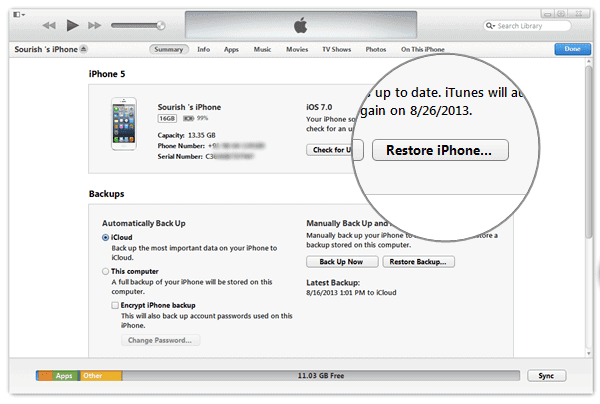
There are over seven hundred thousand applications in the App Store and not all of them are beneficial and useful. A good deal of them are buggy, not well developed, problematic and ill-designed. If the above said solutions do not work for you, the best option is to delete those problematic apps and look for better alternatives.
These are all the known solutions for Apps Crashing on iOS 8. Hope you found these solutions useful. If you have any queries about or additions to this post, please comment out below.










