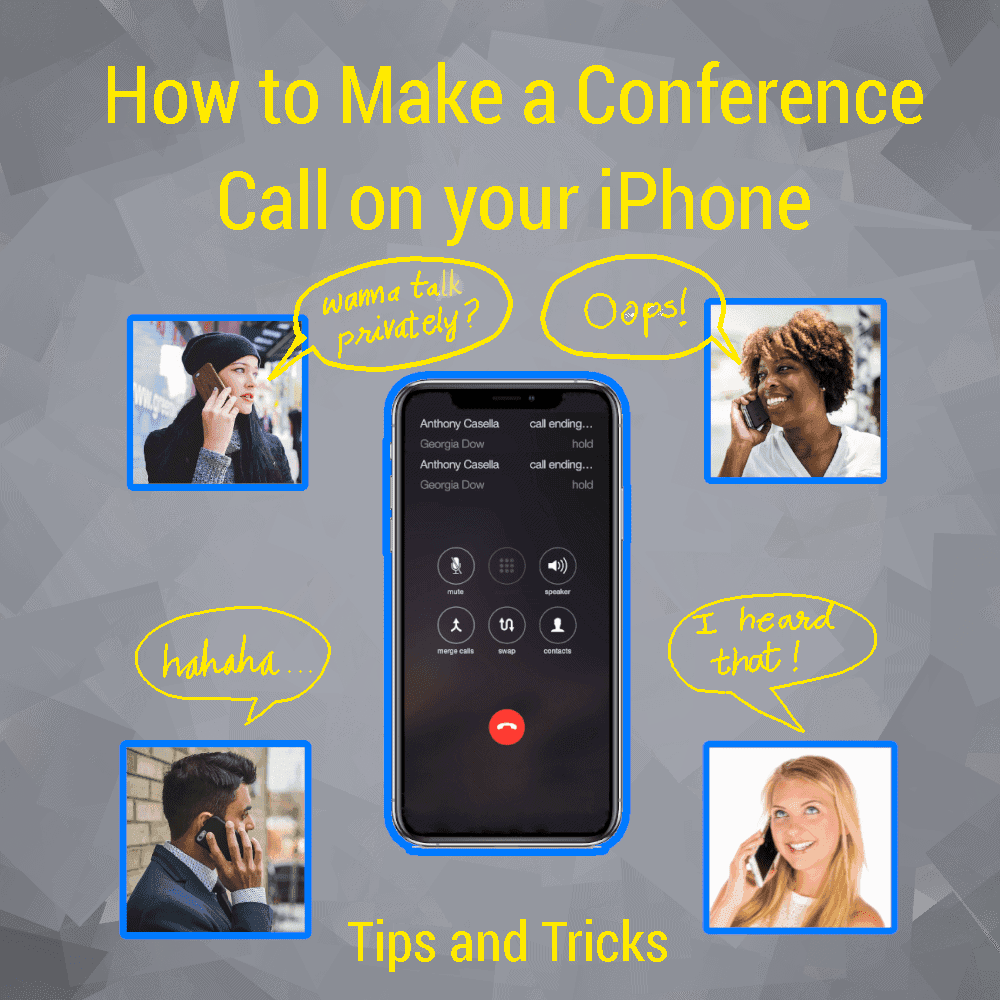
Owing to the recent surge in scheduling office and family meetings online, conference calls and group chats have become the norm. But before arranging your first conference call on iPhone there are a few intricacies you’ll need to tackle first. Here are all the details that should get you started.
The number of people you can add to a conference call varies depending on your carrier. This is true for calling from the Phone app on your iPhone. But if you are willing to use third party apps such as Skype or Facebook Messenger, then they are universally same.
How to Make a Conference Call on your iPhone
If you want to make a conference call from the Phone app on iPhone, then you can have up to six callers using Verizon HD Voice. If you use AT&T or T-Mobile you can have only five callers at a time. And in the case of Sprint, that number goes down to just three callers.
This is how you Initiate a Conference Call from your iPhone
- Open Phone app and call the first person you need on the line. Wait for them to answer.
- After they answer the call, choose the Add Call option. Then choose the second person’s phone number from the Contact list.
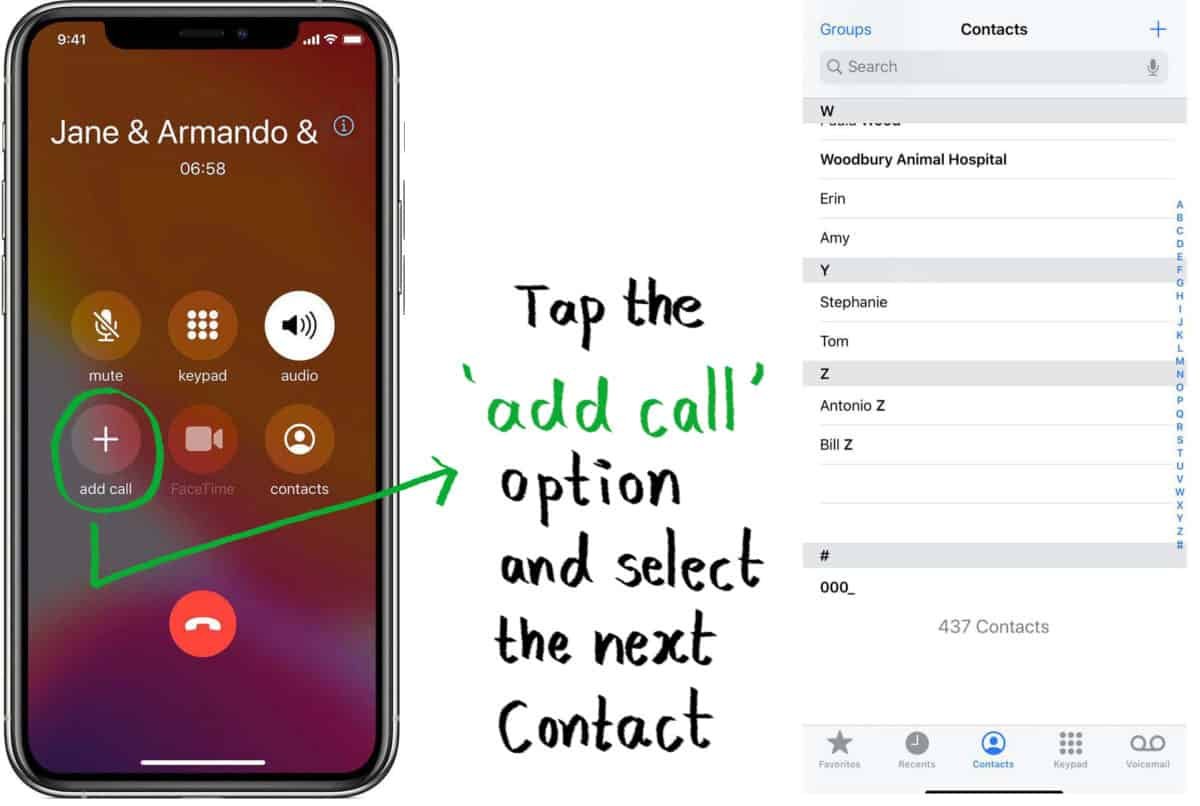
- When you tap the required contact, the call will be placed as usual. Also, wait for the second person to answer.
- At this point the first person is still waiting on the line. To make it a conference between you three people, choose the Merge Calls option displayed on your call screen.

- To add more and more people to the conference, keep adding calls like above and choose Merge Call as soon as they answer.
- If a participant calls you in the middle of a conference call, then simply tap on Hold & Accept and choose merge calls after you have answered.
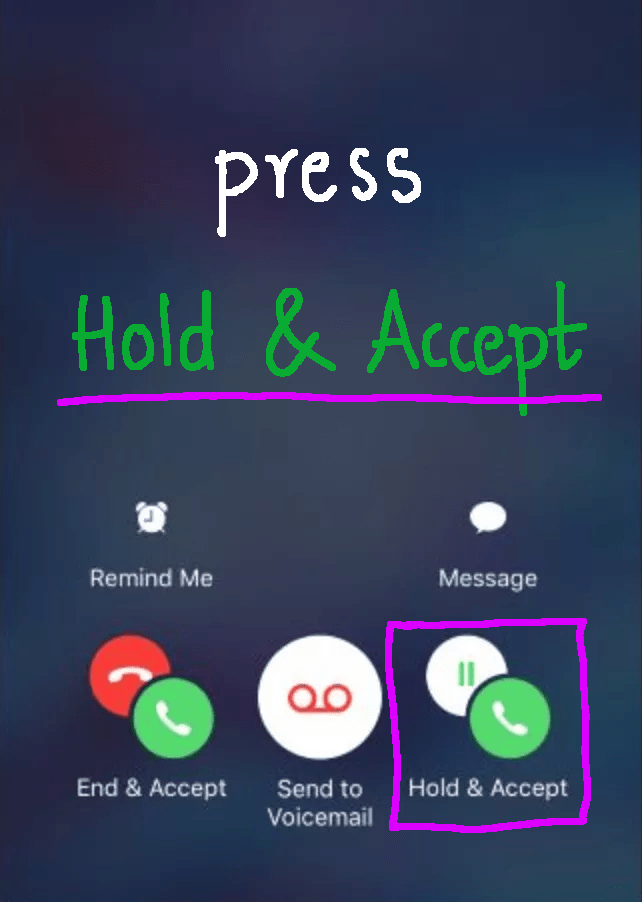
- This should get you going till you reach the full limit your carrier has set on how many participants are allowed in one conference call.
How to Talk Privately or Disconnect Individual Callers from iPhone Conference Call
In a conference call you can avoid individual callers when you need. You can also privately speak to individual participants even within the conference. But to do this the conference call needs to be started from your iPhone. This is because only the originator has the list of all participants.
- To only speak to one person in the conference without the other participants hearing you, tap the circled (i) next to that contact.

- After you see the Conference screen, tap Private below your chosen contact.
- In the same way, to disconnect individual participants, tap the (i) icon near that contact.
- Then in the Conference screen tap on the End option underneath that contact to disconnect them.
If you like this guide please like and follow our Twitter, Instagram and Facebook pages for more updates and queries.











thanks