This is an exclusive guide for those who wants to know How to Install OpenSSH on iPhone iPad or iPod touch without Cydia Installer. On request, we have updated this guide to cover iPhone OpenSSH installation with Cydia Installer also, which is the most convenient way to do this job. So in total this article will cover up all the 3 known ways to Install OpenSSH on iPod touch, iPad and iPhone of course.

Process1 : OpenSSH Installation with iFile : Which will be helpful to those who have messed up with Cydia and need to perform a Semi-Restore.
Process2 : Install OpenSSH with iFunbox : This process if fully dedicated to people who don’t use iFile and having problem with Cydia.
Process3 : OpenSSH with Cydia app : The easiest way to get OpenSSH on your system, applicable to those who got a fully working Cydia Installer.
Before you get into more details, you should know a little bit about this SSH. According to Wikipedia, OpenSSH (OpenBSD Secure Shell) is a set of program which enable encrypted communication between two or more devices over a network using the SSH Protocol. In user terms, OpenSSH is hidden system that allows you to connect to your iPhone, iPod touch or iPad over the Wi-Fi network and transfer files between your computer and i-device. It needs an active Wireless network connection to work.
How OpenSSH could save your iPhone or iPad
Not only the File transfer, there are lots of uses of SSH – even I don’t know all those uses properly, I will highlight the 3 main function/use of SSH.
1) Saves your iPhone/iPad/iPod from soft brick
There is no way to hard brick any i-device. Even if you try you can’t. But what about soft bricks? after jailbreak we try lots of tweaks, apps and cydia themes without properly knowing whether it gonna work with the particular iOS firmware or not.
May be luckily you haven’t faced any problem yet, but that doesn’t mean you won’t face anything in future, in such situation SSH will be helpful. In our previous guide we have discussed How to use SSH to fix an iPhone 4S stuck in recovery mode loop, have a look to have to some idea. Additionally, if you are stuck in recovery mode learn here to exit recovery mode successfully in 5 ways.
2) Helps to Semi-Restore
If you’re a jailbreaker, then probably you know what is Restore, it means re-installation of current firmware from any previous backup or directly from apple server with the help of iTunes. In such case, iTunes will probable delete all the settings and everything from your i-device moreover it takes pretty long time to complete. But with Semi-Restore both times and previous setting will save, there is a software out there known as Semi-Restore to perform this job with 1 click of your mouse but in order to do that you need to have OpenSSH installed on your iPhone.
3) Remotely File Transfer, secured with default or user password
OpenSSH is one of the safest and most secure ways to transfer files among your devices. You are able to lock out your file transfer pipeline from interceptions using a password. It is also a very convenient way to do so, because of the no nonsense UI design.
How to Install OpenSSH without Cydia
Below this head you’ll find out the iFile and iFunbox process of OpenSSH installation, if you want to follow the OpenSSH installation with Cydia installer then follow the next head.
Install OpenSSH with iFile
Like I said above this process is applicable to those who have iFile pre-installed and Cydia app isn’t working. If Cydia is work follow the next head.
1) OpenSSH is a Cydia tweak which is available for free in Cydia, but because you can’t download anything from cydia – we are here providing the .deb file. It’s in raw format, just like iOS firmware (.ipsw) and App Store application (.ipa). – Download OpenSSH.deb
2) Tap the above download link from your iPhone safari browser, it will open up a link.
3) Now if you have iFile installed on your device, you should get an option > Open in “iFile”< on top right corner of your browser.
4) Tap that option, iFile will get open and again you’ll get 3 option to select from, choose Installer from the list.
5) That’s it, you have installed OpenSSH on iPod touch, iPhone or iPad.
Note : You won’t get any app icon on apps drawer neither in Setting menu after it’s installation as it is a hidden application.
To know how to use it, search for “How to Use OpenSSH” in our blog and you’ll get a detailed guide.
Install OpenSSH with iFunbox
This procedure is for those who don’t have iFile installed, neither Cydia is working.
1) Download iFunbox from it’s official website :- Mac or Windows
2) It is a executable (.exe) file, so double click it to start the installation. Make sure to install it on default location. [drive C:\ ]
3) Launch iFunbox after installing it and then connect your i-device to computer via original USB Cable.
4) Now search for “iFunbox Classic” option under <Manage Files> on bottom-left corner of iFunbox window and tap it. (2014 version)
5) From the left-sidebar select “Cydia App Install” to open the drag & drop install box.
6) Now download OpenSSH from our website, and save it on your desktop.
7) When the download finishes, drag & drop the OpenSSH.deb into the iFunbox window. It over, iFunbox has successfully transferred it on your i-device.
8) Now make sure to reboot your i-device two (2) times for installation to proceed. (Disconnect USB and reboot your iPhone twice.)
Note :- You won’t get any app icon on apps drawer neither in Setting menu after it’s installation as it is a hidden application.
To know how to use it, search for “How to Use OpenSSH” in our blog and you’ll get a detailed guide.
How to Install OpenSSH with Cydia
Last but not the least I am going to show you the easiest way to download and Install OpenSSH on your iPhone, iPad or iPod touch. This process needs a working Cydia Installer.
1) Open Cydia from your i-device
2) Tap the Search option from bottom right corner of your device screen.
3) Tap the Search field once to popup the keyboard and then type in “OpenSSH” (without bracket).
4)Select the result and tap on Install option on top-right corner followed by Confirm to install it.
5) When the installation over, reboot your device and you’ll get a fully working OpenSSH installed on your device.
Note :- You won’t get any App icons on your App drawer or in the Settings menu after it’s installation since it is a hidden application.
So that’s all, you just gone through all 3 major ways to Download and Install OpenSSH on iPhone, iPad or iPod touch. If you liked this guide please share it with or give it a thumbs up. Wants to clear out any kind of doubt rising in mind? feel free to leave it in below comment box, I’ll try my best to reach you asap. Thanks for following our guide How to Install OpenSSH on iPhone/iPad without Cydia.
Have you found this information useful or just liked reading through it? Please like and follow us on our Twitter, Instagram and Facebook pages for more updates.

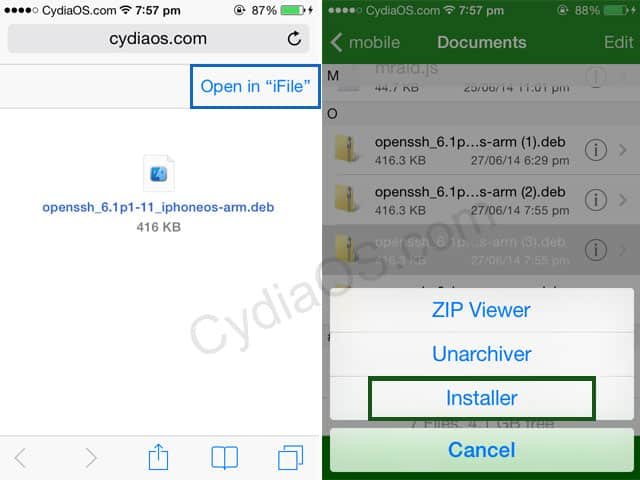

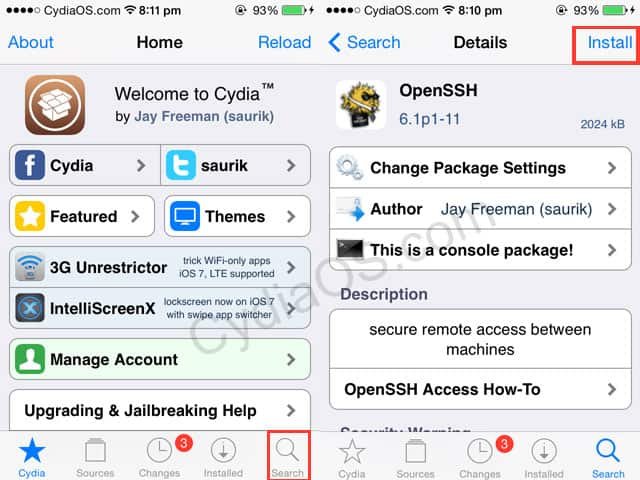










Hihow can i install the openssh if there is no cydia related files in ifunbox
I think you have to turn the emulate Jailed option in settings
Thanks a lot pal you’re my iPhone Savoir. 😀
Got messed up with my 5S Cydia, tried to do a semi-restore, didn’t work as OpenSSH wasn’t installed on my deivce. I tried your iFile method and it worked.
Just want to know if there is any harm in keeping OpenSSH installed? Should I remove it?
Bro it really depends on you, how you use the device. Though you can install OpenSSH latter whenever required though this guide, but it’s better to keep the OpenSSH installed.
Cheers 🙂